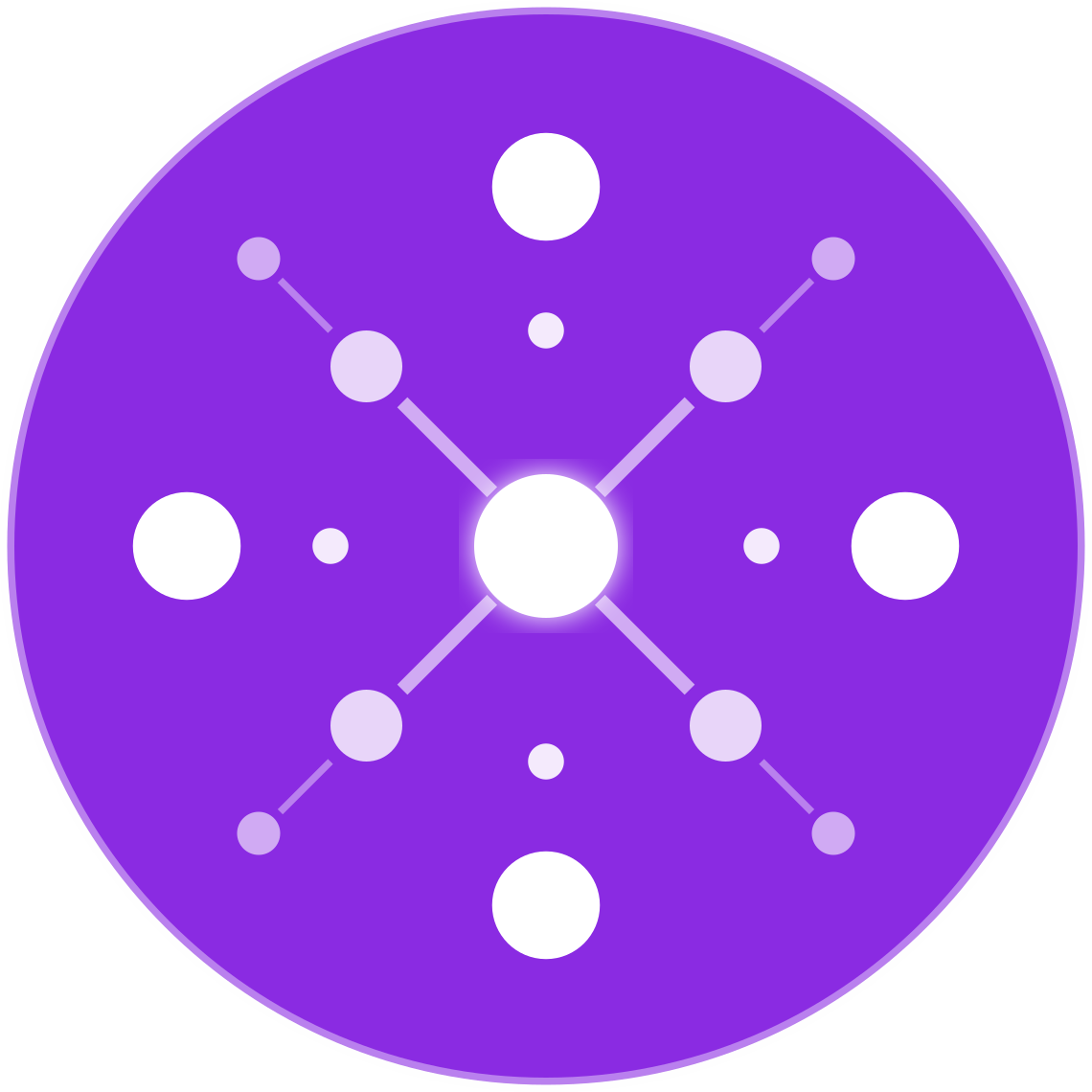How to Fix Common Google Ads Disapprovals for Ecommerce Products
🔹 Introduction
Running Google Ads for ecommerce is a powerful way to drive traffic and sales—but only if your product listings are approved and eligible to serve. Disapprovals in Google Ads and Merchant Center can stop your campaigns cold, costing you time, sales, and ad budget.
For multichannel ecommerce retailers selling across Shopify, Amazon, Walmart, and eBay, managing compliance across platforms can get complicated. This guide explains how to identify, troubleshoot, and fix the most common disapprovals in Google Ads and Google Merchant Center to keep your products active and profitable.
🚫 Why Disapprovals Happen
Google enforces strict advertising policies to ensure user safety, legal compliance, and ad quality. If your product feed or ad violates these rules, your item or account may be:
- Disapproved (individual products won’t run)
- Limited (shown less frequently or in restricted regions)
- Suspended (entire Merchant Center or Ads account disabled)
Disapprovals can come from:
- Policy violations (e.g., misrepresentation)
- Data feed issues (e.g., missing GTIN)
- Technical errors (e.g., broken links, invalid image)
- Inconsistent or misleading content
📋 Most Common Google Ads Disapprovals for Ecommerce Products
1. Misrepresentation of Self or Product
❌ Error:
“Violation of Misrepresentation Policy: Insufficient information or unclear business practices.”
✅ Fix:
- Ensure your site has:
- Working About, Shipping, Returns, and Contact pages
- Clear product descriptions and pricing
- No bait-and-switch pricing or hidden fees
- Match product details (price, availability) on your site exactly with feed values
- Use HTTPS with a valid SSL certificate
- Avoid fake scarcity claims (“Only 1 left!”)
2. Policy Violation: Unacceptable Business Practices
❌ Error:
“Your account is suspended due to an unacceptable business practice.”
✅ Fix:
- Check for:
- Misleading offers or non-functional checkout
- Use of false promotions or misleading images
- Manipulated reviews or trust badges
- Be transparent: No false endorsements, deceptive claims, or unauthorized use of brand names/logos
3. Missing or Invalid GTIN/MPN/Brand
❌ Error:
“Missing required attribute: GTIN/Brand/MPN”
✅ Fix:
- Include correct GTINs (UPC, EAN, ISBN) for all applicable products
- Use manufacturer-provided brand and MPN values
- For custom products, use:
identifier_exists = no- Ensure
brandis still provided
4. Image Issues
❌ Error:
“Image not crawlable” or “Image too small / contains promotional overlay”
✅ Fix:
- Use high-resolution, clean product images with:
- White or neutral backgrounds
- No watermarks, logos, promotional banners, or text
- Confirm image URLs are publicly accessible
- Avoid placeholder images (“Coming Soon” or “Image not available”)
5. Destination Not Working
❌ Error:
“Landing page not working” or “Page can’t be accessed”
✅ Fix:
- Ensure product URLs are live, functional, and mobile-friendly
- No 404s, redirects to homepages, or geo-blocking
- Make sure the final URL matches the domain in your Merchant Center
6. Price Mismatch
❌ Error:
“Price on landing page does not match feed”
✅ Fix:
- Synchronize price data between your feed and website
- Avoid dynamic pricing on-site that isn’t reflected in the feed
- Re-upload your feed or set up an automated sync every few hours
7. Availability Mismatch
❌ Error:
“Availability on landing page does not match feed”
✅ Fix:
- Feed must reflect current stock accurately
- Don’t show “In Stock” in feed if the item is sold out on your site
- Use real-time feed automation tools (e.g., EcomBiz.AI, DataFeedWatch)
8. Prohibited Content
❌ Error:
“Product contains prohibited or restricted content”
✅ Fix:
- Ensure you’re not listing:
- Counterfeit goods
- Weapons, supplements with banned ingredients
- Adult or medical devices without authorization
- Check Google’s Prohibited Content Policy for product-specific rules
🛠 Tools to Identify and Fix Disapprovals
- Google Merchant Center → Diagnostics Tab: Shows disapprovals, affected items, and issue types
- Google Ads → Policy Manager: Account-level violations or suspensions
- Feed Rules & Supplemental Feeds: Use to clean up or enrich data dynamically
- Google Search Console: Check site accessibility and crawlability
- Google Tag Assistant: Validate tracking, site functionality, and redirects
📤 How to Request a Review
Once you fix the issue:
- Go to Google Merchant Center → Diagnostics
- Filter by the disapproved item
- Click “Request Review”
- Explain what you changed (optional but helpful)
- Wait 24–72 hours for re-review
⚠️ Repeated violations or failed reviews may result in longer review times or full account suspensions.
🧪 Proactive Tips to Prevent Future Disapprovals
- Set up automated feed syncing to avoid stale price/availability issues
- Use feed rules to exclude or modify problematic items
- Implement structured data (schema.org) on product pages for better alignment
- Stay updated with Google’s Merchant Center Policy Updates
✅ Conclusion
Disapprovals can be frustrating, but they’re also preventable. By understanding the causes and aligning your product data, website experience, and business practices with Google’s policies, you can minimize risk and keep your ecommerce ads running smoothly.
In multichannel ecommerce, compliance isn’t optional — it’s the key to scale and sustainability.