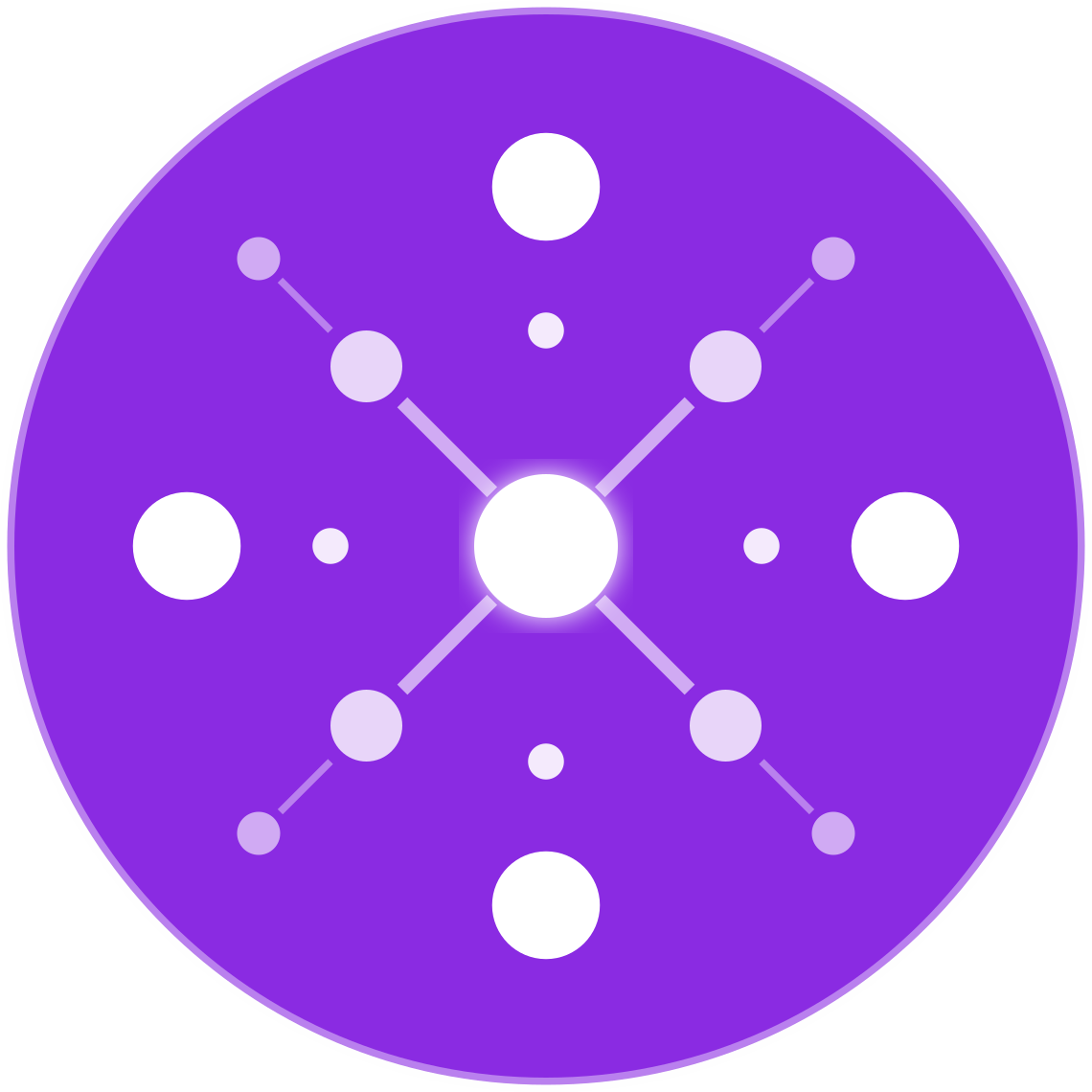How to Track Conversions Accurately in Google Ads for Multichannel Sellers
🔹 Introduction
Conversion tracking is the backbone of any successful ecommerce advertising strategy. Without accurate conversion data, Google Ads can’t optimize bids, algorithms can’t learn, and you can’t calculate your true ROAS or CAC. For multichannel sellers—those selling across Shopify, Amazon, Walmart, eBay, and beyond—this becomes even more complex.
In this guide, we break down how to properly set up and manage conversion tracking for Google Ads when selling on multiple platforms, ensuring you get precise performance insights and avoid duplicate or missed conversions.
🧠 Why Conversion Tracking Matters in Multichannel Ecommerce
- Bidding Optimization: Google uses conversion data to inform smart bidding strategies like Target ROAS or Max Conversion Value.
- Budget Allocation: Track where sales come from to spend more on high-performing channels.
- Attribution Clarity: Understand which campaigns, keywords, or product types are actually driving revenue.
- Cross-Channel Control: Avoid cannibalizing your own performance across platforms.
Inaccurate tracking leads to poor decisions and wasted spend — especially when managing large catalogs and multiple storefronts.
🛠 Key Conversion Types for Ecommerce
| Conversion Type | Description |
|---|---|
| Purchase / Transaction | Most important — tracks successful sales |
| Add to Cart | Secondary intent signal |
| Begin Checkout | Tracks funnel drop-off and remarketing potential |
| Lead / Email Signup | For pre-sale lead capture campaigns |
| Click to Marketplace | For Amazon, Walmart, or eBay outbound clicks (used when you can’t track the actual purchase) |
📦 Tracking Setup for Shopify, WooCommerce, and DTC Sites
✅ Step 1: Install Global Site Tag (gtag.js) or Google Tag Manager
- Add the base Google Ads conversion tracking tag to your store.
- Prefer Google Tag Manager (GTM) for more flexibility and easier management.
✅ Step 2: Create Conversion Actions in Google Ads
- Go to Tools & Settings → Conversions
- Set up the action type: “Purchase”
- Select the proper category: “Purchase”, “Lead”, or “Other”
- Use conversion value: dynamic value based on transaction total
- Assign conversion window (typically 30 days for ecommerce)
✅ Step 3: Set Up Enhanced Conversions (Optional but Recommended)
- Enhanced conversions improve match quality using first-party data (e.g., email, name)
- Enable in your Google Ads conversion settings
- Works best with Shopify Plus or when passing customer data through checkout
🛍 Tracking External Marketplace Sales (Amazon, Walmart, eBay)
These platforms don’t allow third-party tracking pixels. However, you can still attribute campaign performance through proxy conversion tracking:
1. Track Clicks to Marketplace Buttons
- Use Google Tag Manager to fire events when someone clicks “Buy on Amazon”
- Set up a custom conversion action in Google Ads labeled “Marketplace Click”
2. Estimate Marketplace Conversions
- Use UTM tracking to build Google Analytics segments
- Use affiliate tools like Amazon Attribution (if available)
- Monitor patterns: if CTR is high and conversion drops, optimize product listings on that channel
🎯 Conversion Tracking in Performance Max Campaigns
Performance Max uses conversions as the primary optimization signal. Ensure:
- The correct primary conversion action is selected
- You’re not double-counting (e.g., if GA4 and Ads track the same purchase)
- Attribution model is consistent (Data-driven is recommended)
If tracking is weak, PMax will optimize around bad data — harming ROAS and scaling.
📊 Cross-Channel Attribution with Google Analytics 4 (GA4)
GA4 is the central hub for multichannel attribution:
- Integrate all marketing channels: Ads, organic, social, email
- Use Event-based conversion tracking
- Assign Ecommerce Purchase Events with value and currency
- Use UTM parameters consistently across campaigns
Sample UTM structure for multichannel tracking:
iniCopyEditutm_source=google&utm_medium=cpc&utm_campaign=pmax-jewelry-shopify
utm_source=google&utm_medium=cpc&utm_campaign=shopping-amazon
This allows clear attribution in GA4 reports like:
- Source/Medium
- Campaign performance
- User path and assisted conversions
🔄 Deduplicating Conversions
If using both GA4 and Google Ads tags:
- Avoid double-counting conversions (only import from one source)
- Use either:
- Google Ads conversion tag (preferred for full PMax compatibility), or
- Import GA4 conversions into Google Ads
Never import the same event from both sources unless values or conditions differ (e.g., one includes tax, one doesn’t).
🧪 Testing and Verifying Tracking Accuracy
- Use Google Tag Assistant or Google Tag Manager Debug Mode
- Test real transactions to ensure:
- Conversion fires once
- Value matches the cart total
- Attribution is assigned to correct campaign
- In GA4, verify purchase events under Events > Purchase
- In Google Ads, use Tools > Conversions > Status to confirm firing
⚠️ Common Mistakes to Avoid
- ❌ No conversion value assigned (makes ROAS impossible)
- ❌ Tracking events that don’t align with ecommerce goals (e.g., “pageviews”)
- ❌ Using duplicate tags from Shopify + Tag Manager + GA4
- ❌ Importing conversions from both GA4 and Google Ads without deduplication
- ❌ Ignoring checkout funnel events (valuable for retargeting and CRO)
✅ Conclusion
Accurate conversion tracking is non-negotiable for ecommerce success—especially for multichannel sellers who need to understand what’s working across Shopify, Amazon, Walmart, and beyond.
Whether you’re selling DTC or directing traffic to external marketplaces, your tracking strategy must be:
- Aligned to your business goals
- Technically sound and tested
- Consolidated into a central source (like GA4)
- Feeding clean, real-time data into Google Ads for smart bidding
With the right setup, your campaigns won’t just run—they’ll optimize, scale, and outperform the competition.