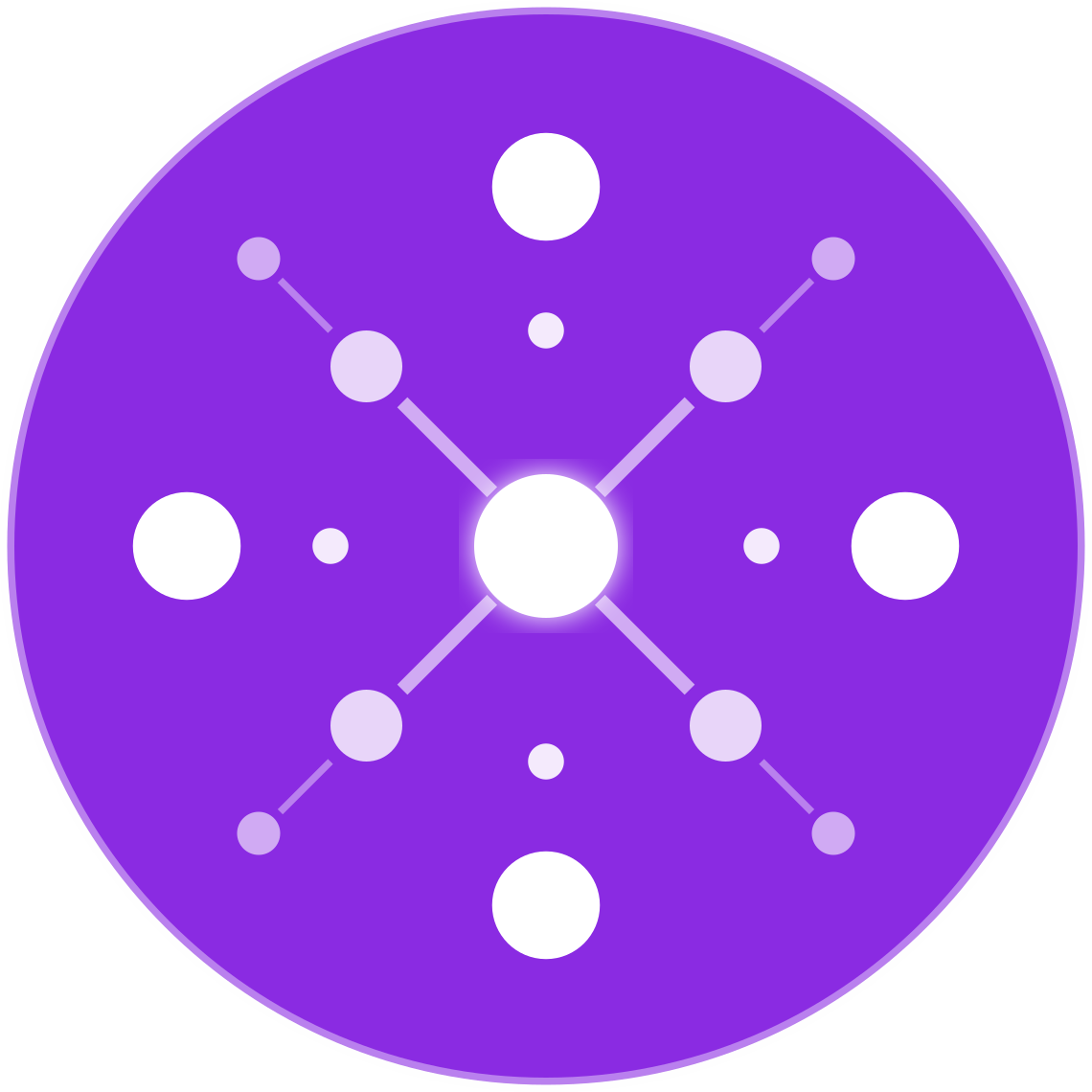Using Supplemental Feeds and Rules to Enrich Your Google Shopping Listings
🔹 Introduction
In Google Shopping, your product feed is everything. It powers the visibility, relevance, and performance of your listings. But what happens when your primary feed doesn’t include all the attributes you want to optimize—like missing color values, outdated promotions, or poorly structured titles?
That’s where supplemental feeds and feed rules come in.
For multichannel ecommerce retailers, supplemental feeds allow you to enrich your product data without touching your core integration, enabling faster edits, bulk updates, and campaign-level customization.
This guide explains how to use supplemental feeds and rules in Google Merchant Center to enhance your Google Shopping listings and drive better ad performance.
🧠 What Is a Supplemental Feed?
A supplemental feed is a secondary data source used to add or override values in your primary product feed. It cannot stand alone—it works only when linked to an existing primary feed based on the id field.
✅ Use Cases:
- Add or update missing fields (e.g., color, size, custom labels)
- Override values like price or title temporarily
- Add seasonal labels (e.g., “holiday_sale”)
- Test A/B versions of titles or descriptions
- Modify shipping labels or availability in real time
Key Rule: A supplemental feed must contain the
idcolumn (matching your primary feed), plus only the columns you want to update.
🛠 How to Set Up a Supplemental Feed in Google Merchant Center
✅ Step 1: Prepare Your Supplemental Feed
Create a spreadsheet (CSV, TSV, or Google Sheets) with at least:
id(matches the primary feed)- One or more of the following:
title,custom_label_0,sale_price,availability,product_type, etc.
Example:
| id | custom_label_0 | title_override |
|---|---|---|
| 123456 | high_margin | Sterling Silver Rope Chain – 20″ |
| 789012 | clearance | Final Sale: Men’s Tungsten Ring – 10mm |
✅ Step 2: Upload the Supplemental Feed
- Go to Google Merchant Center → Products → Feeds
- Click “+” → Add supplemental feed
- Choose the same Merchant Center destination as your primary feed (e.g., Shopping ads)
- Select file type: Google Sheets, Scheduled fetch, or Upload
- Map the
idcolumn and any supplemental attributes
🔁 What Are Feed Rules?
Feed rules are logic-based operations inside Google Merchant Center that allow you to manipulate your product data—without editing your feed file manually.
✅ With Feed Rules, You Can:
- Replace or append values (e.g., add “Free Shipping” to titles)
- Use “if” statements (e.g., if
price> 100, then label as “premium”) - Set fallbacks for missing values
- Extract values from other fields (e.g., color from title)
Feed rules are ideal for logic-based edits across large product catalogs.
🧩 How Supplemental Feeds + Rules Work Together
- Upload a supplemental feed that includes custom values
- Use a feed rule to apply those values to override or update fields in your primary feed
Example Workflow:
- Add
custom_label_1in your supplemental feed with values:holiday_2025,clearance,top_seller - Create a rule to set custom_label_1 from the supplemental feed
- Use that label in Google Ads to structure Shopping campaigns or Performance Max asset groups
🛒 Best Attributes to Manage with Supplemental Feeds
| Attribute | Why It’s Useful |
|---|---|
title | A/B test optimized titles without changing your primary source |
description | Enrich descriptions seasonally or by product type |
custom_label_0-4 | Group products for bidding, promotion, or season |
sale_price | Run promotions during sales periods |
availability | Temporarily hide out-of-stock items |
product_type | Refine Google taxonomy without changing your CMS |
shipping_label | Set free shipping for select SKUs only |
🧪 Advanced Tips for Ecommerce Sellers
🔁 Automate Updates via Google Sheets
- Create a dynamic Google Sheet with formulas to label SKUs by inventory level or margin tier
- Set the feed to fetch daily or hourly depending on promotion needs
🧠 Layer Conditional Logic with Feed Rules
Example:
javaCopyEditIF product_type contains "Necklace"
AND price > 100
THEN custom_label_1 = "premium_jewelry"
🛍 Use Supplemental Feeds Per Channel or Strategy
- Create separate feeds for campaigns targeting:
- Amazon vs. Shopify products
- High-margin vs. low-margin SKUs
- Holiday or event-driven promotions
⚙️ Tools That Help:
- EcomBiz.AI – Automates creation of feed overrides by supplier or product group
- Feedonomics / DataFeedWatch – Advanced rules, conditional logic, and feed automation
⚠️ Common Mistakes to Avoid
- ❌ Forgetting to include the
idcolumn in your supplemental feed - ❌ Uploading values that don’t match accepted formats (e.g., invalid GTINs or price formatting)
- ❌ Expecting supplemental feeds to create new products (they can’t)
- ❌ Failing to schedule updates for time-sensitive promotions
📈 Tracking Performance of Enriched Feeds
- Use custom labels in Google Ads to track ROAS by label group
- Monitor disapprovals or errors in the Diagnostics tab of Merchant Center
- Test performance pre/post enrichment (e.g., title optimization impact on CTR)
- Run experiments using alternate values in supplemental feeds to A/B test elements like:
- Product title structure
- Promotional phrasing
- Margin segmentation
✅ Conclusion
Supplemental feeds and feed rules are powerful tools for ecommerce retailers who want to scale, segment, and optimize Google Shopping campaigns without disrupting their core feed infrastructure.
Whether you’re managing product visibility across Shopify, Amazon, Walmart, or your own site, this flexible setup lets you react quickly to market needs, run smarter campaigns, and keep your product data as competitive as your pricing.
Think of supplemental feeds as your ecommerce “test lab” — enabling agility, experimentation, and control over how your products are presented in Google Shopping.