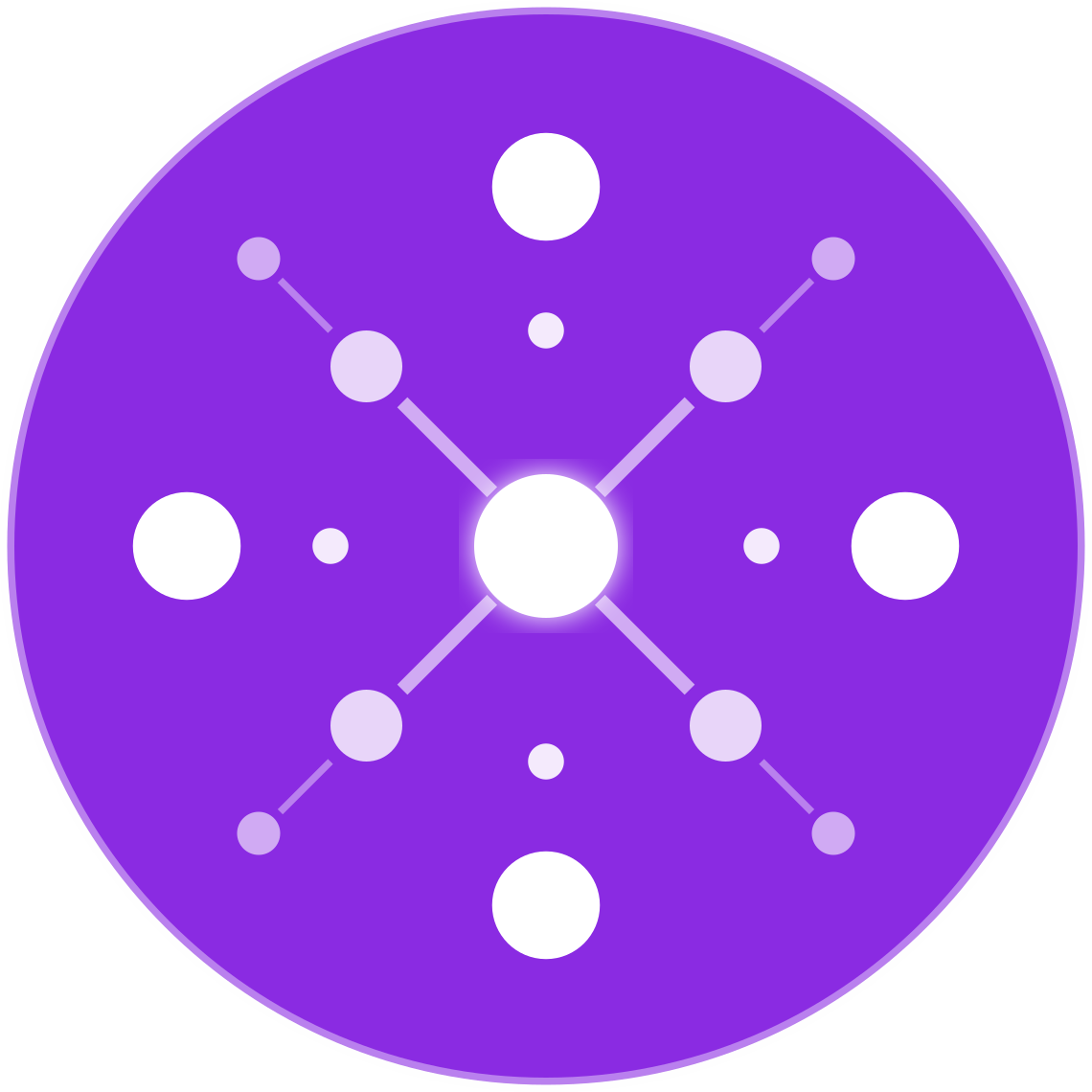Using Product Groups and Custom Labels in Google Shopping Feeds
🔹 Introduction
Google Shopping is one of the most effective performance channels for ecommerce retailers. But driving consistent, profitable growth through Shopping Ads requires more than simply uploading a product feed — it requires smart segmentation using product groups and custom labels.
By organizing your product catalog into meaningful groups, you can gain tighter control over your bids, budgets, and performance analysis. This guide walks ecommerce sellers through how to use product groups and custom labels effectively in Google Shopping feeds to maximize ROI, particularly when operating across multiple platforms like Shopify, Amazon, Walmart, and eBay.
🧠 What Are Product Groups?
Product groups are subdivisions of your product catalog used in Google Shopping campaigns. They allow you to set different bids and view performance at a more granular level.
Product groups are defined based on attributes from your feed, including:
- Product Type
- Brand
- Item ID (SKU)
- Condition
- Custom Labels
You can use these to create bidding strategies by segment — for example, bidding more aggressively on high-margin or top-converting SKUs.
🏷 What Are Custom Labels?
Custom labels are optional feed attributes (custom_label_0 through custom_label_4) that help you group products in ways that are meaningful to your business — even if those groupings aren’t reflected in your taxonomy.
Use cases include:
- Margin tiers
- Seasonal campaigns
- Inventory status (e.g., Clearance, New)
- Bestseller flags
- Channel-specific segmentation
Note: Custom labels don’t appear in your ads. They’re for internal organization and campaign control only.
🧩 Why Product Grouping Matters for Ecommerce ROI
A well-structured product grouping strategy gives you:
- Better bidding control by product profitability or performance
- Focused budget allocation on top-selling or seasonal items
- Cleaner reporting to analyze performance by meaningful business segments
- Greater flexibility in how you scale campaigns and test new product lines
🛠 How to Implement Product Groups in Google Ads
Step 1: Submit a Complete Feed via Google Merchant Center
Ensure your product feed includes these key attributes:
id,title,description,image_linkprice,availabilitybrand,gtin,mpnproduct_type,google_product_categorycustom_label_0tocustom_label_4(optional but recommended)
Step 2: Set Up a Shopping Campaign
In Google Ads:
- Choose Shopping campaign or Performance Max
- Link to your Google Merchant Center account
- Define the campaign settings (target ROAS, location, budget)
Step 3: Segment Using Product Groups
Start with:
- All Products
→ Subdivide by Product Type
→ Subdivide further by Brand or Item ID
Or:
- All Products
→ Subdivide by Custom Label 0
→ E.g., “High Margin” vs “Low Margin”
Tip: The more levels you add, the more granular your control — but balance complexity with manageability.
🔢 Examples of Effective Custom Label Strategies
| Label Type | Custom Label Name | Value Examples |
|---|---|---|
| Margin Tier | custom_label_0 | high_margin, medium_margin, low_margin |
| Inventory Status | custom_label_1 | clearance, overstock, in_stock |
| Seasonal Grouping | custom_label_2 | holiday_2025, spring_launch |
| Sales Channel | custom_label_3 | shopify_only, amazon_walmart |
| Product Lifecycle | custom_label_4 | new_arrival, evergreen, phase_out |
You can assign these dynamically using feed rules, automation tools (like Feedonomics or EcomBiz.AI), or in your product data source (e.g., Google Sheets or Shopify feed export).
💡 Tips for Building Smart Product Group Structures
- Align your product groups with business goals (e.g., prioritize profitability or inventory turnover)
- Use fewer SKUs per group for more targeted bidding
- Isolate poor performers into separate groups to monitor or suppress
- Test separate ad groups for high-volume categories or brands
📈 Reporting with Product Groups and Custom Labels
Custom labels and product groups enhance your reporting clarity:
- Track ROAS by margin level or season
- Monitor conversions by product lifecycle (new vs. evergreen)
- Adjust budgets based on product status (e.g., clearance needing faster sell-through)
Use Google Ads reports, Google Analytics 4, or Looker Studio dashboards to segment your performance based on your feed structure.
🔄 Using Labels in Performance Max
Even though Performance Max automates much of the campaign structure, you can still use:
- Feed filters based on custom labels to control which products show in each asset group
- Audience signals tailored to custom product segments (e.g., retarget users who viewed only high-margin SKUs)
This allows you to replicate some of the structure and targeting flexibility you’d have with Standard Shopping campaigns.
⚠️ Common Mistakes to Avoid
- ❌ Not assigning custom labels in your feed (missing segmentation opportunities)
- ❌ Using unclear or overlapping custom label values (e.g., “promo” vs “sale” vs “discount”)
- ❌ Creating product groups that are too broad (e.g., “All Products” with one bid)
- ❌ Failing to analyze performance by label or group in reporting
✅ Conclusion
For multichannel ecommerce retailers, custom labels and product groups are essential tools for structuring your Google Shopping campaigns intelligently.
They allow you to take control of bidding, testing, and optimization at a business-relevant level — whether that’s based on margin, product lifecycle, or sales channel.
Implementing a thoughtful labeling and grouping strategy will help you reduce wasted ad spend, improve ROAS, and make smarter marketing decisions based on SKU-level data.