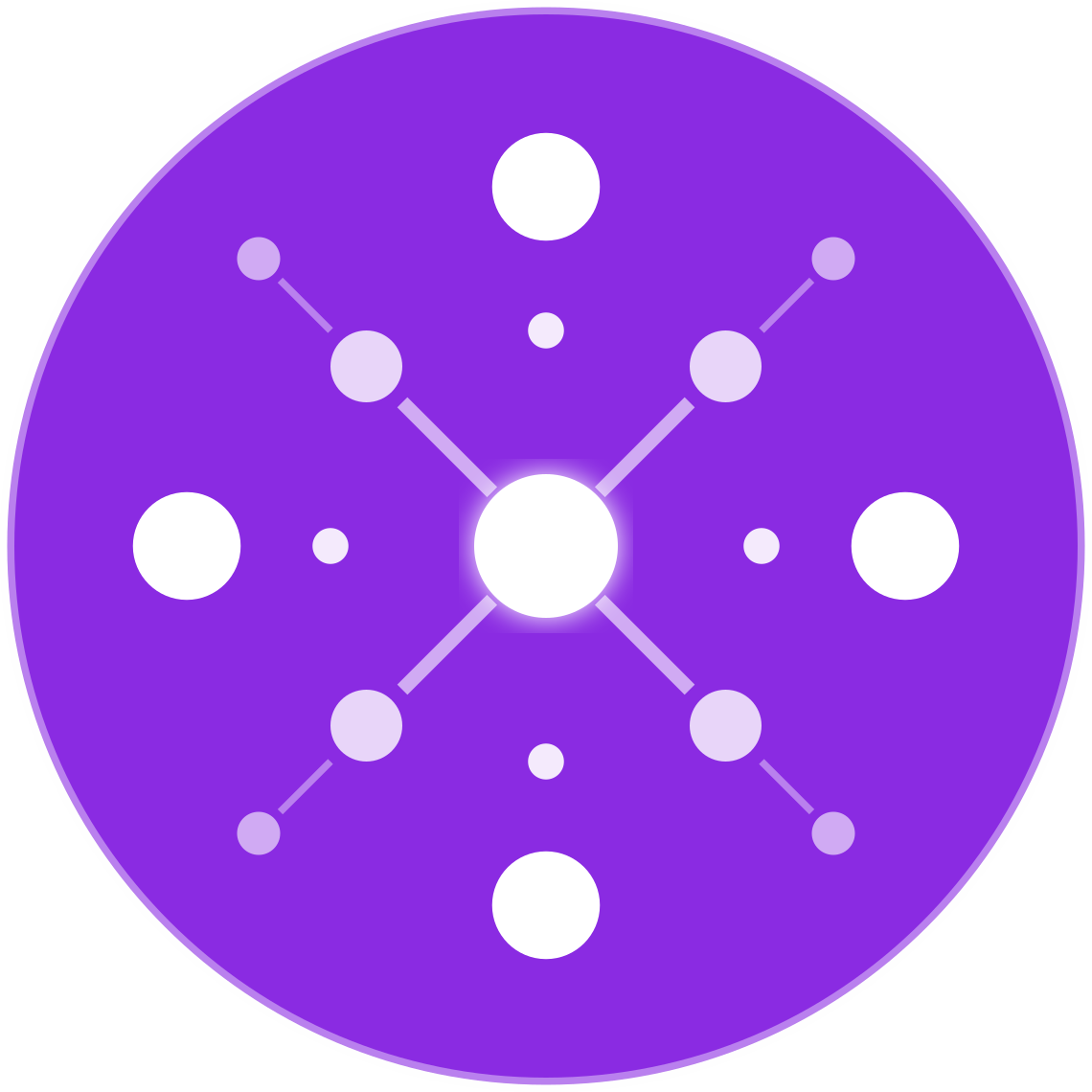Using Google Tag Manager to Track Product Views and Add-to-Carts
🔹 Introduction
For ecommerce brands, tracking how users interact with products — from viewing a product detail page to adding an item to their cart — is critical to understanding conversion behavior and optimizing campaigns.
Google Tag Manager (GTM) simplifies the process of setting up event tracking for key ecommerce actions like view_item and add_to_cart. With the right configuration, you can push these events to Google Analytics 4 (GA4), Meta Pixel, and Google Ads, all from one place.
This guide walks you through the complete process of using GTM to track product views and add-to-carts — with step-by-step setup, data layer examples, validation tools, and optimization tips.
🧠 Why Track Product Views and Add-to-Carts?
Tracking these events helps you:
- Build retargeting audiences (e.g., cart abandoners)
- Understand product-level performance
- Identify drop-off points in your funnel
- Feed conversion data into GA4, Meta Ads, and Google Ads
- Optimize your product pages and user experience
Without tracking
view_itemandadd_to_cart, your analytics and ad platform signals are incomplete.
🛠 Step-by-Step Setup in Google Tag Manager
✅ Step 1: Set Up Your Data Layer
To track events, you need your website to push data to the GTM data layer when users view a product or click “Add to Cart.”
Here’s what the data layer might look like:
Example: Product View (view_item)
javascriptCopyEditwindow.dataLayer = window.dataLayer || [];
window.dataLayer.push({
event: "view_item",
ecommerce: {
items: [{
item_id: "12345",
item_name: "Gold Hoop Earrings",
price: 79.99,
item_category: "Earrings",
item_variant: "Medium",
quantity: 1
}]
}
});
Example: Add to Cart (add_to_cart)
javascriptCopyEditwindow.dataLayer.push({
event: "add_to_cart",
ecommerce: {
items: [{
item_id: "12345",
item_name: "Gold Hoop Earrings",
price: 79.99,
item_category: "Earrings",
item_variant: "Medium",
quantity: 1
}]
}
});
You may need a developer to insert these dataLayer pushes on product pages and cart buttons.
✅ Step 2: Create Triggers for Events
- In GTM, go to Triggers → New
- Choose Trigger Type: Custom Event
- Name it
view_item- Trigger fires on: All Custom Events
- Event name:
view_item
- Repeat for
add_to_cart
✅ Step 3: Create GA4 Event Tags
- Go to Tags → New → GA4 Event
- Configure your tag:
- Configuration Tag: Choose your existing GA4 config tag
- Event Name:
view_item - Event Parameters (match data layer keys):
items→{{ecommerce.items}}(use Data Layer Variable)
- Set Trigger to
view_item - Repeat this process for
add_to_cart
✅ Step 4: Test in GTM Preview Mode
- Click Preview in GTM
- Load your product page and/or add a product to cart
- Confirm:
- The correct dataLayer event fired
- GA4 Event Tags were triggered
- Parameters (like
item_id,price) are passed correctly
You can also use Google Analytics DebugView to confirm events appear in GA4.
🔁 Optional: Send Events to Google Ads or Meta Pixel
Google Ads Conversion Tracking
- Use a Google Ads Event Tag instead of GA4
- Fire on
add_to_cart - Set appropriate conversion label and value
Meta Pixel (AddToCart)
- Use Custom HTML Tag or Meta Tag template
- Map GTM dataLayer to Meta’s pixel format:
htmlCopyEditfbq('track', 'AddToCart', {
content_ids: ['12345'],
content_name: 'Gold Hoop Earrings',
value: 79.99,
currency: 'USD'
});
📊 Analyzing Product Interaction Data in GA4
Go to GA4 → Reports → Monetization → Ecommerce Purchases
You’ll see:
- Views per product (
view_item) - Adds to cart (
add_to_cart) - Cart-to-view rate
- Product revenue and quantity sold
Use Explore → Funnel Analysis to visualize:
- Product viewed
- Added to cart
- Checkout started
- Purchase completed
⚠️ Common Setup Mistakes to Avoid
| Mistake | Solution |
|---|---|
| ❌ Tags not firing | Check trigger names and Preview Mode logs |
| ❌ Event data not passing | Use Data Layer Variables correctly in GTM |
| ❌ No product values in GA4 reports | Make sure items parameter is structured properly |
| ❌ Duplicate event firing | Prevent multiple pushes of the same event on reloads |
🧪 Pro Tips
- Use GTM variable templates to simplify item parameter mapping
- Build audiences in GA4 for:
- Product viewers who didn’t add to cart
- Cart abandoners
- Use custom dimensions in GA4 for
item_brand,item_color, etc.
✅ Conclusion
Setting up GTM to track product views and add-to-carts is a high-leverage step for any ecommerce store. It powers your analytics, unlocks advanced remarketing, and gives ad platforms the data they need to optimize performance.
With just a few dataLayer pushes and GTM tags, you’ll gain deep insight into how customers shop — and what stops them from converting.