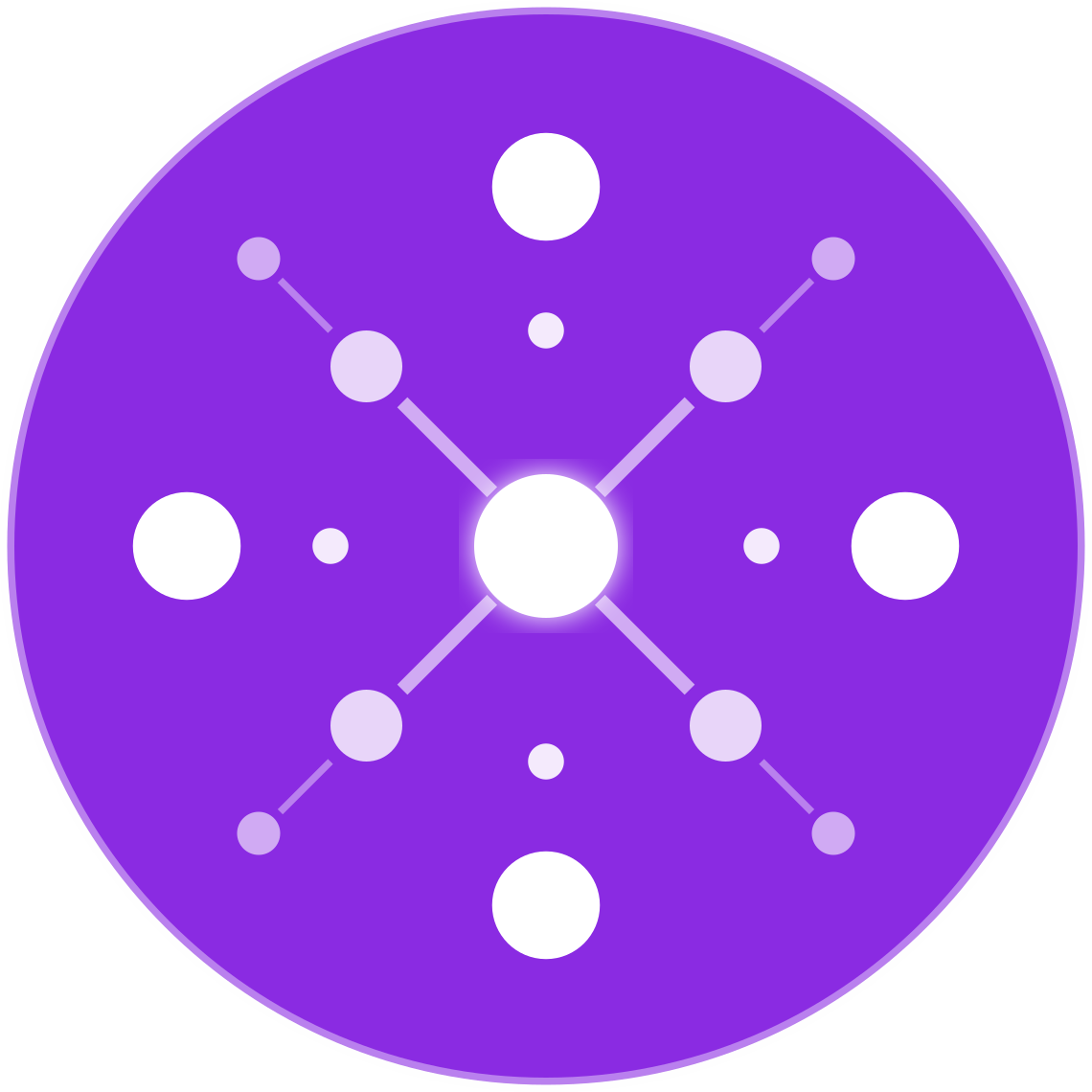Split Orders and Backorders: Handling Them Automatically
In a multichannel ecommerce environment, it’s common to receive orders that require multiple shipments or include temporarily unavailable items. Split orders and backorders are inevitable—especially when working with multiple suppliers or dropshipping from various warehouses.
Manually managing them leads to delays, confusion, and unhappy customers. Automating the process ensures fast fulfillment, clear communication, and accurate inventory tracking.
This guide explains how to handle split orders and backorders automatically using tools like EcomBiz.AI.
What Are Split Orders?
A split order occurs when a single customer order is fulfilled in multiple shipments—often because:
- Items come from different suppliers or warehouses
- Some items are in stock while others are not
- Product types require separate packaging/shipping (e.g., bulky items + accessories)
Example:
A customer buys 3 products:
- Product A → Supplier 1
- Product B → Supplier 2
- Product C → Supplier 1 (out of stock)
This results in:
- Shipment 1: Product A
- Shipment 2: Product B
- Backorder: Product C
What Are Backorders?
A backorder happens when a customer purchases an item that is currently out of stock but expected to be restocked soon.
Instead of canceling the order, you:
- Acknowledge the delay
- Reserve the item
- Ship it once it’s back in stock
Challenges Without Automation
Without automation, split orders and backorders can cause:
- Late or missed shipments
- Inconsistent tracking updates
- Negative reviews and returns
- High support volume (“Where’s the rest of my order?”)
How to Automate Split Order Handling
✅ Step 1: Enable Multi-Supplier Routing
Use a platform like EcomBiz.AI to:
- Detect which SKUs in an order belong to which supplier
- Automatically split the order behind the scenes
- Route each part of the order to the correct fulfillment partner
Automation Benefit:
Split orders are handled as separate shipments with unique tracking numbers—without the customer needing to reorder.
✅ Step 2: Generate Unique Tracking for Each Shipment
As suppliers fulfill each part of the split order:
- EcomBiz.AI captures individual tracking numbers
- Syncs them back to Amazon, Walmart, eBay, Shopify
- Sends updates to customers via email/SMS
Customer Experience Tip:
Show “Your order will arrive in 2 shipments” on confirmation emails and tracking pages.
✅ Step 3: Configure Backorder Logic
If an item is out of stock:
- Flag the order line item as a backorder, not a failure
- Send automated messaging with ETA or status
- Ship the rest of the order immediately
- Auto-ship the backordered item once restocked
Optional Automation:
Auto-cancel after a threshold (e.g., 14 days) if not restocked, or offer alternatives.
✅ Step 4: Sync Inventory Automatically
Make sure your inventory is synced across:
- Suppliers
- Marketplaces
- Sales channels
This prevents overselling, which leads to more backorders and cancellations.
Automation with EcomBiz.AI:
Inventory syncs every few minutes—across Amazon, Walmart, eBay, and your DTC store.
Smart Rules for Split and Backorder Handling
| Rule | Description |
|---|---|
| Supplier Prioritization | If multiple suppliers offer a product, choose based on stock, price, or speed |
| Backorder Time Limits | Auto-cancel or notify after 7–14 days without stock |
| Split Thresholds | Only split if more than X items are out of stock |
| Partial Shipment Alerts | Notify customers proactively if their order will arrive in multiple parts |
Final Thoughts
Split orders and backorders are part of scaling an ecommerce business—but they don’t have to hurt the customer experience or drain your resources.
With EcomBiz.AI, you can:
- Automatically detect and split orders
- Route to the right suppliers
- Handle backorders with transparency
- Keep customers informed and happy
💡 Scale confidently, knowing that your order fulfillment is smart, efficient, and hands-free.
👉 Join the Waitlist to unlock full automation across your multichannel operation.