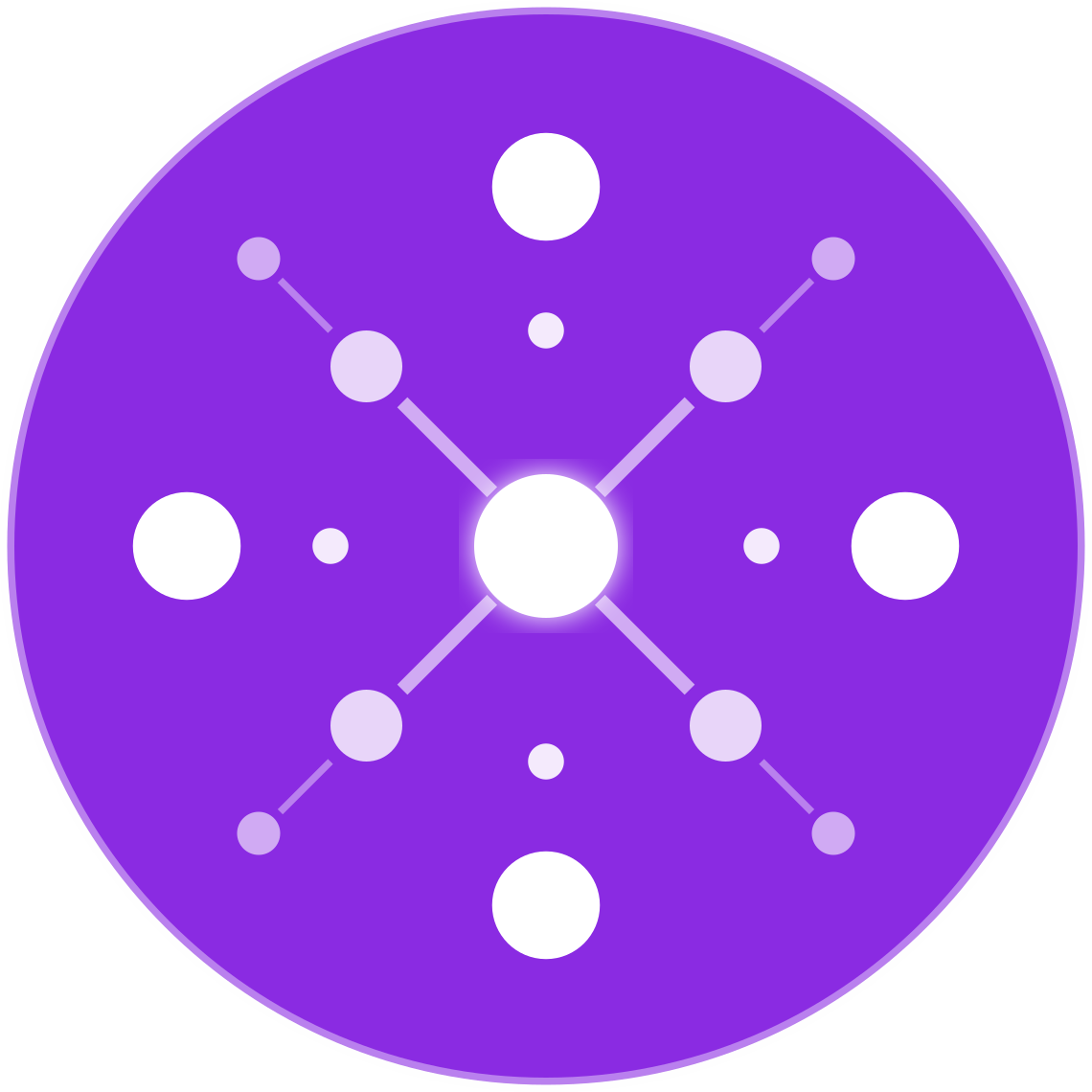Meta Pixel Configuration for Multichannel Ecommerce Stores
🔹 Introduction
The Meta Pixel (formerly Facebook Pixel) is essential for tracking user behavior, optimizing ad delivery, and measuring performance on Facebook and Instagram. For multichannel ecommerce sellers operating across Shopify, WooCommerce, Amazon, Walmart, and social commerce platforms, configuring the Pixel correctly is critical to ensure accurate attribution, reliable event tracking, and scalable advertising results.
This guide outlines how to configure the Meta Pixel for multichannel ecommerce stores — from installation and event tracking to platform-specific integrations and cross-channel strategy.
🧠 What Is the Meta Pixel?
The Meta Pixel is a small piece of JavaScript code placed on your website that:
- Tracks user actions (page views, add to carts, purchases, etc.)
- Feeds data to your Meta Ads account
- Powers custom and lookalike audiences
- Optimizes ads for the highest-converting events
Without a properly configured Pixel, you lose visibility into the true performance of your Meta Ads and limit your ability to retarget or scale.
🛒 Why Pixel Configuration Is Crucial for Multichannel Sellers
- Accurate attribution: Track sales from Facebook/Instagram across channels
- Event consistency: Ensure uniform tracking across product listings and checkout platforms
- Campaign optimization: Enable Smart Bidding (e.g., for purchases or ROAS)
- Cross-channel retargeting: Reach users who bounced between store, social, and marketplaces
A misconfigured Pixel leads to inaccurate reporting, missed audiences, and wasted budget.
🛠 Step-by-Step Meta Pixel Configuration
✅ Step 1: Create a Pixel in Meta Business Manager
- Go to Events Manager
- Click Connect Data Sources → Web → Meta Pixel
- Name your Pixel and assign it to your ad account
- Choose how you want to install:
- Manual code
- Partner integration
- Google Tag Manager
✅ Step 2: Install the Pixel on Your Primary Storefront
🔹 For Shopify:
- Use the Facebook & Instagram sales channel app
- Connect your Business Manager, Pixel, and catalog
- Shopify auto-tracks all standard events (ViewContent, AddToCart, Purchase)
🔹 For WooCommerce:
- Use the Facebook for WooCommerce plugin
- Set up Pixel, Conversions API, and product catalog integration
- Manually verify events post-install
🔹 For Custom Stores:
- Manually insert the Pixel base code into your
<head>tag - Use event snippets or dynamic variables to fire:
ViewContent(on product pages)AddToCart(on cart actions)InitiateCheckoutPurchase(confirmation page with value and currency)
🔹 For Headless or Multisite Stores:
- Use Google Tag Manager to manage Pixel triggers across subdomains or regions
- Maintain consistency with event naming and structure
✅ Step 3: Configure Standard and Custom Events
| Event Name | Use Case |
|---|---|
PageView | Tracks any page load |
ViewContent | Product or landing page views |
AddToCart | Cart interaction tracking |
InitiateCheckout | Checkout started |
Purchase | Successful transaction (with value + currency) |
Lead | Newsletter signups or form submissions |
Ensure each event includes relevant parameters:
content_ids: Unique product or SKU IDvalue: Total value of cart or purchasecurrency: USD, EUR, etc.
These fields are critical for Dynamic Product Ads and accurate ROAS tracking.
🔄 Connecting the Pixel Across Multichannel Funnels
While platforms like Amazon and Walmart do not support the Meta Pixel directly on their checkout, you can still capture meaningful signals:
✅ Use Pixel on Landing Pages and Storefronts
- Create product landing pages on your Shopify or WooCommerce site that link to Amazon or Walmart
- Track user behavior before redirecting them to marketplaces
- Event:
ViewContent,ClickToMarketplace,AddToCart
✅ Retarget by Source Event
- Build audiences from:
- Product viewers who clicked to Amazon
- Cart abandoners who didn’t complete checkout on your site
- Use custom conversions to measure external campaign performance
📦 Enable Conversions API (CAPI)
To improve tracking accuracy—especially with iOS privacy updates:
- Enable Conversions API in Meta Events Manager
- Shopify, WooCommerce, and most modern platforms now offer native support
- Sends event data server-side to bypass browser limitations
CAPI helps improve attribution and signal resilience against ad blockers and cookie loss.
📈 Testing and Verifying Pixel Events
Use the following tools to validate your Pixel configuration:
- Meta Pixel Helper (Chrome Extension)
- Test Events Tool in Events Manager
- Tag Manager Debug Console (if using GTM)
Check that:
- All key events are firing
valueandcontent_idsmatch your product catalog- No duplicate or missing event errors
🧠 Advanced Strategies for Multichannel Sellers
| Strategy | Benefit |
|---|---|
Use custom labels in Pixel | Segment product categories for reporting |
| Sync audiences to other platforms | Retarget Meta traffic on Google or TikTok |
| Pass UTM parameters | Track which campaigns drive each event |
| Combine Pixel + catalog | Enable Dynamic Product Ads with retargeting personalization |
⚠️ Common Mistakes to Avoid
- ❌ Missing or misfiring
Purchaseevents - ❌ Inconsistent event structure across platforms
- ❌ Failing to pass
content_idsthat match catalog - ❌ Not enabling Conversions API
- ❌ No verification of tag accuracy or firing conditions
✅ Conclusion
The Meta Pixel is your data bridge between advertising and revenue. When properly configured across all ecommerce touchpoints, it unlocks powerful capabilities like dynamic retargeting, conversion optimization, and accurate attribution.
For multichannel sellers, maintaining consistent Pixel structure and leveraging both browser and server-side tracking is essential to scale profitably and compete with precision.
Set it up right, test often, and let data drive your next ad dollar.