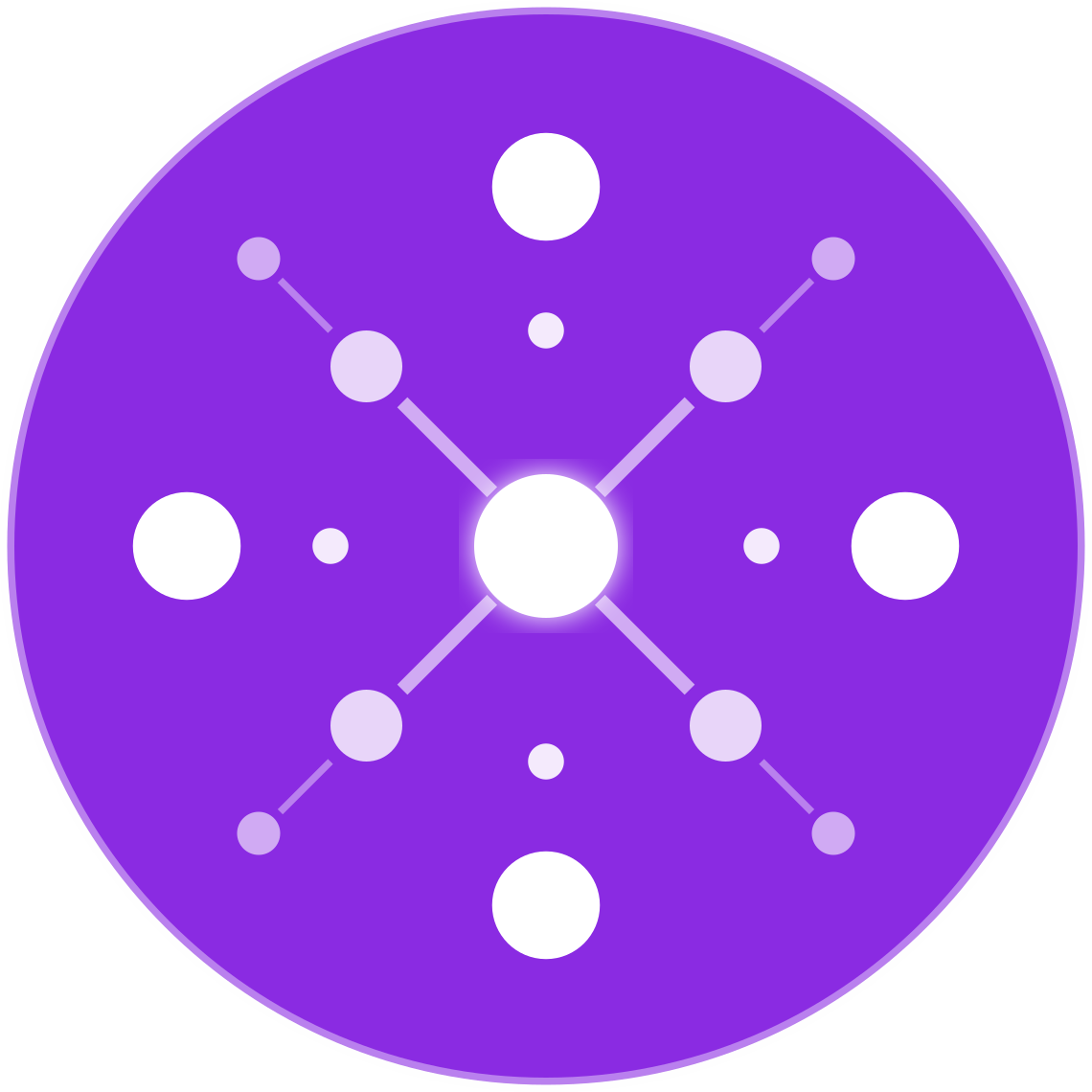Integrating Your Supplier’s Inventory Feed into Your Store
One of the biggest advantages of modern ecommerce is the ability to sync your product availability in real time—especially when you’re dropshipping or working with multiple suppliers. But without proper integration, mismatched inventory levels can lead to overselling, canceled orders, and unhappy customers.
In this guide, we’ll explain how to integrate your supplier’s inventory feed directly into your store or marketplace listings for real-time stock accuracy.
🧾 What Is an Inventory Feed?
An inventory feed is a digital file or stream that includes:
- Product SKUs
- Available quantities
- Price changes
- Stock status (in stock, out of stock, discontinued)
These feeds are typically available as:
- CSV or Excel files
- XML files
- JSON API endpoints
- EDI feeds (for enterprise systems)
🔗 Why Integrate Inventory Feeds?
Without integration, merchants have to manually upload or update stock levels—risking outdated information on fast-moving products.
Benefits of feed integration:
- ✅ Prevent overselling
- ✅ Automatically hide out-of-stock items
- ✅ Update pricing in real time
- ✅ Reduce customer complaints and cancellations
- ✅ Save hours of manual work
⚙️ How Integration Works (Step-by-Step)
1. Obtain Feed Access from Supplier
Request their feed URL, API credentials, FTP login, or download schedule. Ask:
- How frequently is it updated?
- What file format is used?
- What fields are included?
2. Map SKUs Between Supplier and Store
Ensure the SKUs in your store exactly match those in the supplier’s system. If not:
- Use a SKU mapping sheet
- Normalize SKU formatting
- Use a middleware tool like EcomBiz.AI
3. Use Inventory Sync Software
Choose a solution that supports:
- Scheduled pulls (hourly, daily, real-time)
- Multiple feed formats (CSV, XML, JSON, API)
- Data transformation and rule creation
Popular tools include:
- EcomBiz.AI (multichannel dropshipping)
- Inventory Source
- Flxpoint
- Syncee
- Custom Shopify/WooCommerce scripts
4. Set Inventory Rules
Customize how the inventory updates:
- “Only publish SKUs with quantity > 0”
- “Set max available quantity to 5 to create urgency”
- “Hide listings if supplier removes SKU”
5. Test Before Going Live
Run a dry-sync or preview to ensure:
- Inventory quantities are mapping correctly
- No active listings are removed in error
- Price changes are as expected
🧠 Pro Tips
- Use Buffer Stock: Add a 1–2 unit buffer to avoid selling the last item before the supplier updates their feed.
- Automate Across Channels: If you sell on Amazon, Walmart, eBay, and Shopify, make sure your sync updates all channels simultaneously.
- Version Control: Keep a backup copy of your last successful sync in case a future feed is corrupted or empty.
- Track Feed Failures: Set up alerts if the feed is missing, malformed, or hasn’t updated in X hours.
🔄 How EcomBiz.AI Simplifies Supplier Integration
EcomBiz.AI was built specifically for multichannel ecommerce businesses and offers:
- No-code inventory feed integration
- Hourly syncing across all connected stores and marketplaces
- Automated SKU mapping and transformation
- Price and quantity rules per supplier or channel
- Conflict detection and inventory mismatch alerts
This means you can sell confidently without constantly checking spreadsheets or emails from your suppliers.
🚀 Final Thoughts
Integrating your supplier’s inventory feed is a foundational step toward automation, scalability, and customer satisfaction. Whether you’re a solo dropshipper or a multichannel retail operation, accurate, real-time inventory syncing is no longer optional—it’s required.
Want to automate it all without writing code?
👉 Join the Waitlist and let EcomBiz.AI power your backend with real-time inventory integration.