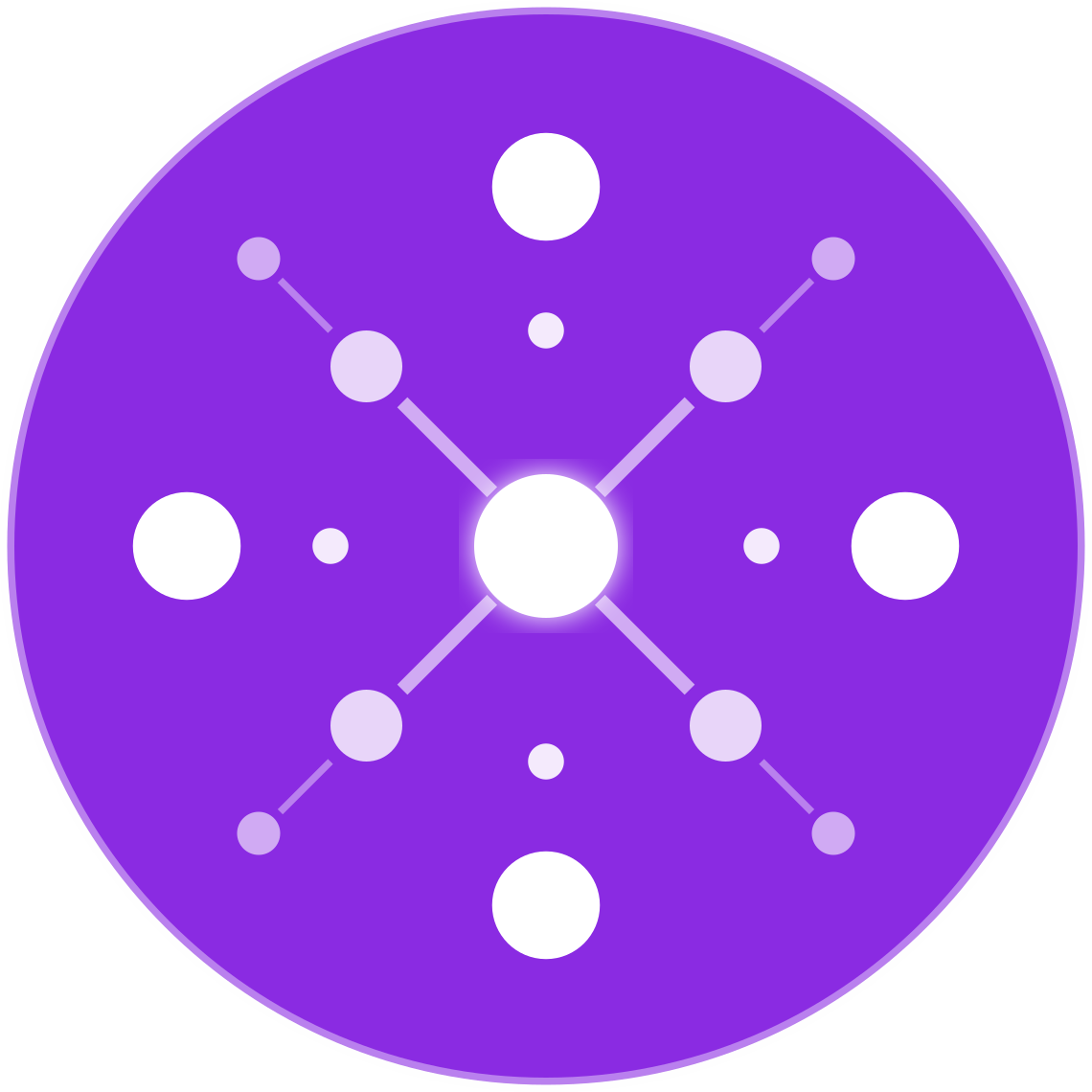How to Set Up Your Facebook Product Catalog for Dynamic Ads
🔹 Introduction
Dynamic ads on Facebook and Instagram allow ecommerce retailers to automatically show users personalized product ads based on what they’ve viewed, added to cart, or purchased. These ads pull directly from your Facebook Product Catalog, ensuring real-time product details like pricing, availability, and images are reflected across your ad campaigns.
For dropshipping and multichannel sellers using Shopify, WooCommerce, or other platforms, correctly setting up your Facebook Catalog is critical to launching high-ROAS Dynamic Product Ads (DPAs).
This guide walks you through the exact steps to set up and sync your Facebook Product Catalog for dynamic ads that scale.
🧠 What Is a Facebook Product Catalog?
A Facebook Product Catalog is a centralized feed of all your product data hosted inside Meta Commerce Manager. It powers:
- Dynamic Ads (DPA)
- Shops on Facebook and Instagram
- Retargeting campaigns
- Product tagging in posts and reels
It includes:
- Product titles, images, and descriptions
- Price, availability, condition
- URLs to your store’s product pages
🛠 Step-by-Step: Setting Up a Facebook Product Catalog
✅ Step 1: Create Your Catalog in Meta Commerce Manager
- Visit Meta Commerce Manager
- Click “+ Add Catalog”
- Choose Ecommerce as the catalog type
- Name your catalog and click Create
✅ Step 2: Choose a Catalog Data Source
You can populate your catalog in 3 ways:
| Method | Best For |
|---|---|
| Partner Integration | Shopify, BigCommerce, WooCommerce |
| Product Data Feed File | Manual or automated CSV/XML feeds |
| Meta Pixel Events | Supplementing existing catalog data |
🛒 Setup Option 1: Shopify or BigCommerce Integration
✅ Shopify Steps:
- Go to Sales Channels → Facebook & Instagram
- Connect your Facebook account and Business Manager
- Grant permission to sync product catalog and Pixel
- Products will auto-sync into your Facebook catalog
- Verify items under Commerce Manager → Items
Tip: Changes made in Shopify (e.g., price updates or inventory) will reflect automatically.
📂 Setup Option 2: Uploading a Data Feed
For WooCommerce, Magento, or custom stores:
- Prepare your feed in CSV, TSV, or XML format
- Required fields:
id,title,description,availability,condition,price,link,image_link
- Required fields:
- Go to Commerce Manager → Catalog → Data Sources
- Click Add Products → Use Data Feeds
- Choose upload method:
- Google Sheets
- Upload file
- Schedule a recurring fetch (e.g., from your server or feed tool)
🧩 Feed Best Practices:
| Field | Tips |
|---|---|
id | Must match product ID used in your website or Pixel |
price | Include currency (e.g., 29.99 USD) |
link | Direct URL to product landing page |
image_link | Must be publicly accessible and high resolution |
availability | Must be one of: in stock, out of stock, preorder |
⚙️ Setup Option 3: Meta Pixel Enrichment
Use Pixel events to dynamically fill product attributes like:
- Product ID (
content_ids) - Price (
value) - Product category (
content_category)
This supplements feed data and helps with Dynamic Ad personalization and retargeting.
🔁 Keeping Your Catalog Synced
✅ For Shopify/WooCommerce:
- Syncs automatically through partner integrations
✅ For Manual or Scheduled Feeds:
- Go to Data Sources → Scheduled Uploads
- Set daily or hourly sync frequency
- Use feed management tools like:
- EcomBiz.AI
- DataFeedWatch
- Feedonomics
📦 Verifying Your Product Catalog
After setup:
- Go to Catalog → Items
- Check for errors, warnings, or missing fields
- Confirm:
- Accurate prices
- Working image links
- Correct inventory and availability
- Go to Diagnostics to fix any disapproved or inactive products
🧠 Connecting the Catalog to Your Ads
Once your catalog is ready:
- Go to Ads Manager → Create New Campaign
- Choose Sales objective
- In the ad set, under Catalog Sales, select your catalog
- Choose:
- Audience (retargeting, broad, or lookalike)
- Product set (entire catalog or filtered group)
- Create Dynamic Ads (DPA) using templates that automatically insert product images, prices, and titles
🧪 Bonus: Organize Products with Product Sets
Segment your catalog into product sets to create targeted ad groups:
- High margin items
- Bestsellers
- Clearance inventory
- Seasonal products
- Products viewed but not purchased
Go to Catalog → Product Sets → Create Filtered Set using conditions like brand, price range, or availability.
⚠️ Common Mistakes to Avoid
- ❌ Not matching
content_idsin Pixel toidin catalog - ❌ Using low-res or watermarked images
- ❌ Leaving required fields blank (e.g., price, link)
- ❌ Having inconsistent pricing or inventory between your site and feed
- ❌ Forgetting to schedule feed updates
✅ Conclusion
Setting up your Facebook Product Catalog correctly is essential for running high-converting Dynamic Ads and building product visibility across Facebook, Instagram, and Messenger. Whether you’re dropshipping or managing inventory across multiple channels, the catalog becomes the central system powering automated retargeting and real-time ad personalization.
Once your feed is synced, clean, and connected, Meta’s dynamic ad engine can deliver powerful results at scale — with minimal ongoing effort.