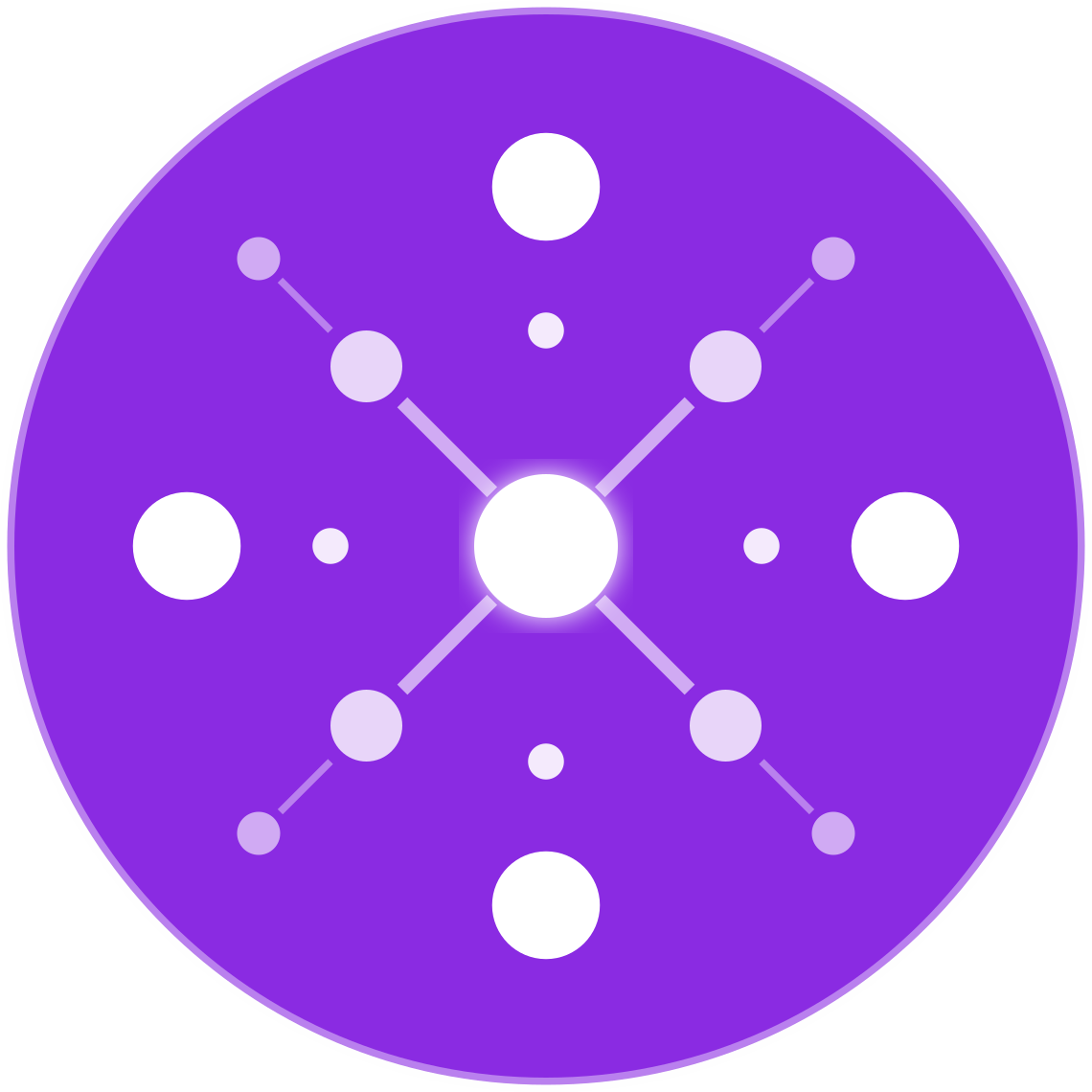How to Connect EcomBiz.AI to Amazon, Walmart, and eBay
To run a successful multichannel ecommerce business, connecting your selling platforms to a centralized system is essential. With EcomBiz.AI, you can automate listings, orders, inventory, and accounting across Amazon, Walmart Marketplace, and eBay—all from a single dashboard.
This step-by-step guide explains how to integrate each marketplace securely and correctly.
🔐 Prerequisites for Integration
Before connecting your selling channels, ensure the following:
- You have active seller accounts on each platform (Amazon Seller Central, Walmart Seller Center, eBay Seller Hub).
- You are enrolled in Professional or API-accessible plans (e.g., Amazon Professional Selling Plan).
- You have admin access to your EcomBiz.AI dashboard.
🔄 1. Connecting to Amazon Seller Central
Step 1: Enable API Access
- Log in to your Amazon Seller Central account.
- Navigate to:
Settings → User Permissions → Manage Your Apps - Click Authorize a Developer.
Step 2: Enter EcomBiz.AI Credentials
- Developer Name: EcomBiz.AI
- Developer ID: (Provided in your EcomBiz.AI account)
Click Next, review the access scope, and click Authorize Access.
Step 3: Paste MWS Token in EcomBiz.AI
- After authorization, Amazon will provide:
- Seller ID
- MWS Auth Token
- Copy these values into your EcomBiz.AI integration page under Amazon Settings.
✅ You’re now connected. Product sync, order import, and inventory updates will begin shortly.
🛒 2. Connecting to Walmart Marketplace
Step 1: Access API Credentials
- Go to your Walmart Seller Center account.
- Navigate to:
Settings → API Key Management - Click Create Key and label it “EcomBiz.AI Integration”.
Walmart will generate:
- Client ID
- Client Secret
Step 2: Add Keys to EcomBiz.AI
- In EcomBiz.AI, go to Integrations → Walmart Marketplace.
- Enter the Client ID and Client Secret.
EcomBiz.AI will authenticate with Walmart’s Selling Partner API and begin syncing product and order data.
🛍 3. Connecting to eBay Seller Hub
Step 1: Create eBay Developer Account
If you don’t already have one:
- Go to developer.ebay.com
- Sign up as a production environment developer
Step 2: Generate API Credentials
- In your eBay developer dashboard, create a new application.
- Copy the following:
- App ID
- Cert ID
- Auth Token (via OAuth flow)
Step 3: Authorize via EcomBiz.AI
- In your EcomBiz.AI integrations panel:
- Go to eBay Integration
- Click Connect
- Login with your eBay Seller account to authorize
Once connected, EcomBiz.AI will begin syncing listings, inventory, and orders in real time.
🔧 Sync Settings and Automation Controls
After connecting your accounts, configure:
- Listing automation: AI-generated listings or manual sync
- Inventory rules: Real-time quantity sync, safety stock buffers
- Order fulfillment: Auto-route to supplier, update marketplaces with tracking
- Pricing rules: Auto-pricing based on margin targets
All controls are available per channel inside your EcomBiz.AI admin dashboard.
🛡 Security and Compliance
- All integrations use OAuth2.0 or token-based authentication
- EcomBiz.AI does not store your login passwords
- We are fully compliant with Amazon, Walmart, and eBay’s API usage policies
💬 Need Help?
If you need assistance connecting a marketplace:
👉 Visit the Support Center
📧 Or contact us directly at support@ecombiz.ai
Final Thoughts
Connecting your Amazon, Walmart, and eBay accounts to EcomBiz.AI is the first step to running a smart, scalable multichannel ecommerce business.
By automating your backend workflows, you can list faster, fulfill faster, and grow faster—with fewer tools and fewer headaches.
🎯 Join hundreds of sellers already simplifying operations with EcomBiz.AI.