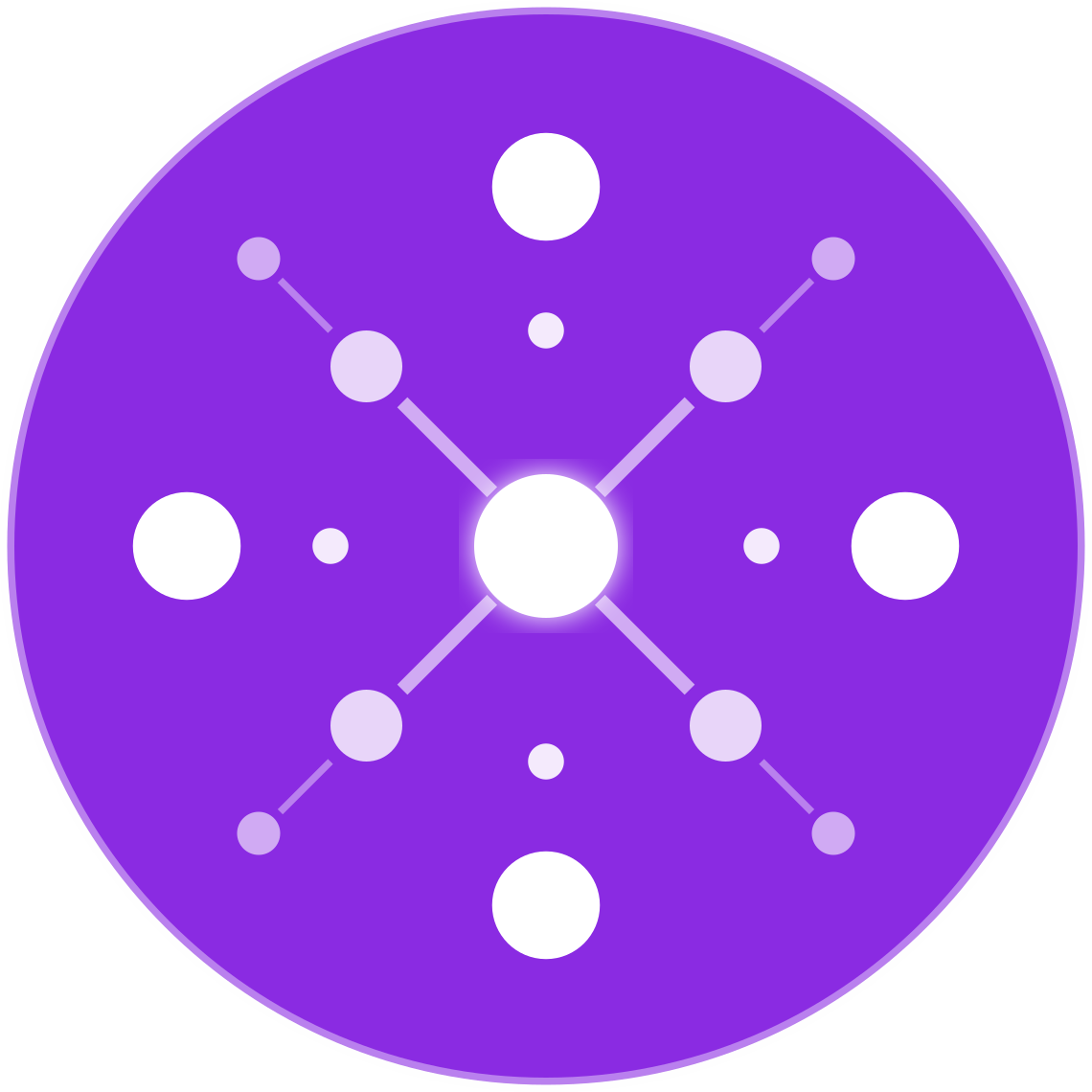Google Ads for Ecommerce: Complete Setup Guide for Retailers
Position your store for success with a fully optimized Google Ads strategy built for ecommerce.
🔹 Introduction
Google Ads is one of the most powerful marketing tools for ecommerce retailers, enabling direct product visibility at the moment shoppers are searching. With the right setup, ecommerce brands can drive high-intent traffic, increase product sales, and build a scalable acquisition channel. This guide is designed to walk ecommerce sellers—whether on Shopify, Amazon, Walmart, WooCommerce, or multichannel platforms—through a complete, step-by-step setup of a Google Ads account tailored for ecommerce success.
🧩 Why Google Ads Matters for Ecommerce
- Intent-Driven Audience: Shoppers are already searching for your products.
- Wide Reach: Access users across Search, Display, YouTube, Gmail, and Google Shopping.
- Data-Driven Optimization: Adjust campaigns based on performance metrics and ROAS.
- Integration-Friendly: Works seamlessly with your product feeds, analytics, and ecommerce platforms.
🛠️ Step-by-Step Google Ads Setup for Ecommerce
1. Create and Configure Your Google Ads Account
- Sign up at ads.google.com
- Link to your business email (preferably your ecommerce domain)
- Set the correct time zone and currency (cannot be changed later)
- Add billing info but hold off on launching until all components are in place
2. Set Up Google Merchant Center
- Go to merchants.google.com
- Verify and claim your domain
- Submit your business information
- Link Merchant Center to your Google Ads account
- Create and submit your product feed (manual, spreadsheet, or automated feed)
Pro Tip: Use supplemental feeds to enrich product data with custom labels (e.g., “best_seller”, “high_margin”).
3. Install Tracking Tags
- Set up conversion tracking in Google Ads (sales, add-to-cart, pageviews)
- Add Google Ads tag or use Google Tag Manager
- Enable Enhanced Conversions for better accuracy
- Connect Google Analytics 4 (GA4) and import ecommerce conversions into Ads
4. Choose Your Campaign Type
For ecommerce, these are the most relevant campaign types:
✅ Performance Max
- Uses machine learning to place ads across all Google channels
- Pulls from your product feed in Merchant Center
- Best for retailers with broad product catalogs and clear goals (ROAS, sales volume)
✅ Search Campaigns
- Ideal for high-intent keyword targeting
- Use exact-match and phrase-match keywords for branded or product-level terms
✅ Shopping Campaigns
- Standard Shopping (more control) vs. Smart Shopping (automated + remarketing)
- Visual product ads pulled from your Merchant Center feed
✅ Display & Remarketing
- Retarget users who visited your product or cart pages
- Use dynamic remarketing ads with custom product creatives
🎯 Campaign Structure Best Practices
- Segment by Product Category or Performance Tiers
- Example: Break campaigns into “High Margin Products,” “Top Sellers,” “Clearance Items”
- Use Custom Labels in Feed to differentiate bidding strategies
- Prioritize SKUs with Highest ROI Potential
📈 Bidding Strategy and Budget Setup
- For new campaigns: Start with Maximize Conversion Value (if tracking is in place)
- Once you have enough conversion data: Switch to Target ROAS
- Set daily budgets based on average order value and expected CAC
- Example: AOV = $100, CAC target = $25 → Daily budget = $50–$75 minimum
📦 Optimizing Your Product Feed (for Shopping & PMax)
Your product feed is the foundation of success. Optimize the following:
| Feed Element | Optimization Tip |
|---|---|
| Title | Include brand, product type, size, color, material |
| Description | Use keyword-rich copy; include benefits |
| Product Type | Use detailed taxonomy (e.g., “Jewelry > Necklaces > Gold”) |
| Image Link | Use high-quality images, white background |
| Custom Labels | Group by profit margin, seasonality, clearance |
| GTIN/MPN/Brand | Ensure all identifiers are correct and match your site |
🧪 A/B Testing for Performance Gains
- Test ad copy variations for Search campaigns
- Use feed rules to test pricing or product image differences in Shopping
- Rotate different landing page variants to improve conversion rate
- Test audience signals in Performance Max (i.e., interests, lookalikes)
📊 Tracking and Reporting
- Monitor performance by product, category, device, and geo
- Use these key ecommerce KPIs:
- ROAS (Return on Ad Spend)
- Conversion Rate
- Average CPC
- Cost per Acquisition (CPA)
- Search Impression Share
Recommended Tools:
- Google Ads Reports
- GA4 Ecommerce Reports
- Looker Studio (formerly Data Studio) Dashboards
⚠️ Common Pitfalls to Avoid
- ❌ Launching without conversion tracking
- ❌ Poor product titles and missing identifiers in feeds
- ❌ Relying only on Smart campaigns without feed optimization
- ❌ Not excluding low-performing SKUs
- ❌ No budget or ROAS alignment with business goals
🔁 How to Scale
- Increase budget on high-ROAS campaigns
- Expand keywords and audience targeting
- Use automated rules to adjust bids or pause underperforming ads
- Clone successful campaigns into international markets with currency/localization support
🧠 Bonus: AI & Automation Tools to Enhance Google Ads
- EcomBiz.AI for automated feed enrichment and SKU-level profit analysis
- Feedonomics, DataFeedWatch for advanced feed manipulation
- AdCreative.ai for rapid generation of ad variations
- Revealbot or Optmyzr for PPC automation workflows
✅ Summary Checklist
✅ Create and link Google Ads + Merchant Center
✅ Submit and optimize your product feed
✅ Set up tracking with GA4, Tag Manager, and Enhanced Conversions
✅ Launch with Shopping, Search, or Performance Max
✅ Structure campaigns by product category or performance
✅ Use custom labels and audience signals for targeting
✅ Track ROAS, test creatives, and optimize regularly
✅ Scale with automation and feed intelligence