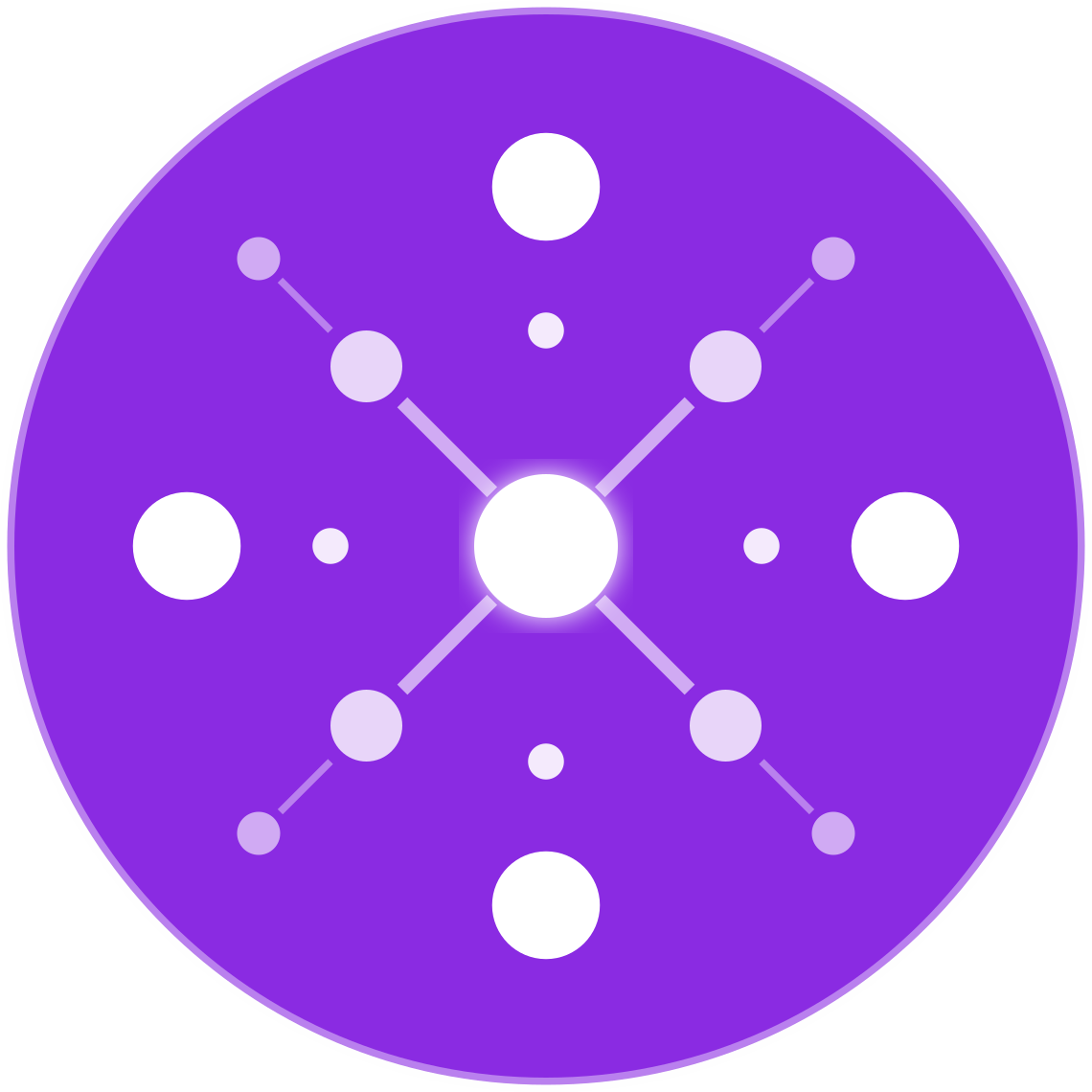Dynamic Remarketing with Google Ads: Setup Guide for Ecommerce Retailers
🔹 Introduction
Dynamic remarketing in Google Ads allows ecommerce retailers to show personalized ads featuring specific products that users viewed but didn’t purchase — across Google’s network including YouTube, Gmail, Display, and Search.
For multichannel sellers on Shopify, Amazon, Walmart Marketplace, and other platforms, dynamic remarketing can drastically improve conversion rates, return on ad spend (ROAS), and customer lifetime value (CLV) by reconnecting shoppers with the exact products they showed interest in.
This guide covers everything you need to set up dynamic remarketing campaigns in Google Ads for your ecommerce business — from technical configuration to performance optimization.
🧠 What Is Dynamic Remarketing?
Unlike standard remarketing, which shows generic brand or category ads, dynamic remarketing automatically displays product-specific ads using your Merchant Center feed and user behavior data.
Example: A user browses a gold bracelet on your site but doesn’t buy — later, they see an ad featuring that same bracelet with current pricing, image, and CTA.
🎯 Benefits of Dynamic Remarketing for Ecommerce
- Personalized ads boost relevance and engagement
- Automated ad creation with live product data
- Improved conversion rates vs standard display ads
- Supports large catalogs without manual creative work
- Cross-device retargeting on YouTube, Gmail, Discover, and more
🛠 Step-by-Step Setup: Dynamic Remarketing in Google Ads
✅ Step 1: Link Google Ads and Merchant Center
- Go to Google Merchant Center → Tools → Linked accounts
- Link your Google Ads account
- This enables product feed access for dynamic ads
✅ Step 2: Enable Dynamic Remarketing in Google Ads
- In Google Ads, navigate to Tools → Audience Manager
- Under Audience Sources, enable Google Ads tag and check the box for Collect specific attributes or parameters for dynamic remarketing
✅ Step 3: Add Google Ads Remarketing Tag to Your Site
Option 1: Install with Google Tag Manager (recommended)
- Add the Google Ads Remarketing tag via Tag Manager
- Configure custom parameters to track product activity:
ecomm_prodid: Product ID (matches your feed)ecomm_pagetype: Page type (e.g., product, cart, purchase)ecomm_totalvalue: Price or cart value
Option 2: Directly on your site
- Place the remarketing tag in the
<head>of your site - Embed dynamic parameters via JavaScript on product and cart pages
✅ Step 4: Verify Tag with Google Tag Assistant
- Use Google Tag Assistant or Tag Manager Preview Mode
- Make sure:
- The tag is firing on the correct pages
- Product IDs match the Merchant Center feed
- Values are accurate and not null or “undefined”
✅ Step 5: Create Your Dynamic Remarketing Campaign
- In Google Ads → New Campaign → Choose Sales or Leads
- Select Display campaign type
- Choose Standard Display or Performance Max (for broader reach)
- In “Audience Segments,” select:
- “Website visitors”
- Or custom segments based on cart abandoners, viewers, etc.
- Under “Ad Format,” choose Responsive Display Ads
- Google will auto-pull product images, names, and prices from your feed
Tip: Create different ad groups for:
- Viewed product but didn’t buy
- Added to cart but abandoned
- Visited category or search pages only
🛍 Supported Ecommerce Platforms & Feed Sync
| Platform | Feed & Tag Support |
|---|---|
| Shopify | Use Google & YouTube app (automated feed + remarketing tag) |
| WooCommerce | Use plugins like PixelYourSite or GTM for WP |
| Magento | Use GTM modules + dynamic tag parameters |
| Custom Site | Manually install gtag.js or use GTM |
| EcomBiz.AI | Automate tagging and feed labeling across multichannel platforms |
📦 Matching Product IDs in Tag & Feed
Your ecomm_prodid must match the product id in your Google Shopping feed exactly. Inconsistencies = blank ads or failed personalization.
For Shopify:
ecomm_prodid= variant ID
For custom platforms:- Ensure the ID shown in the tag is identical to the product’s feed entry
📈 Optimize Dynamic Remarketing Performance
🔁 Segment audiences:
- 0–3 days (high intent)
- 4–14 days (warm prospects)
- 15–30 days (long-tail shoppers)
🎨 Customize creative:
- Use branded logos and headlines with strong CTAs: “Still Interested?” or “Your Favorite Item is Waiting”
💰 Adjust bidding:
- Use Target ROAS if you have conversion history
- For new campaigns, start with Maximize Conversions
📊 Track performance by:
- SKU or product category
- User list segment
- Time since last visit
⚠️ Troubleshooting Common Issues
| Problem | Solution |
|---|---|
| Blank or generic ads | Check if ecomm_prodid matches the feed product ID |
| No conversions recorded | Verify that purchase conversion tag is firing |
| Low volume or impressions | Expand audience duration or remove overly strict targeting |
| Product not showing in ad preview | Check feed approval status and product availability |
| Tag not firing | Debug with Google Tag Assistant or Tag Manager preview |
🧪 Advanced Tips
- Layer audience signals (e.g., cart abandoners + high AOV)
- Use custom labels in your feed to group remarketing products by margin or urgency
- Test Performance Max with asset groups tailored to returning users
✅ Conclusion
Dynamic remarketing is one of the highest ROI campaign types available to ecommerce retailers. It allows you to re-engage lost shoppers with exactly the products they cared about — at scale and with minimal manual work.
By properly tagging your site, aligning product IDs, and feeding your ads with optimized product data, you can convert more window-shoppers into buyers and dramatically increase your ecommerce sales.
The key to dynamic remarketing success? Precision in setup, personalization in creatives, and segmentation in strategy.