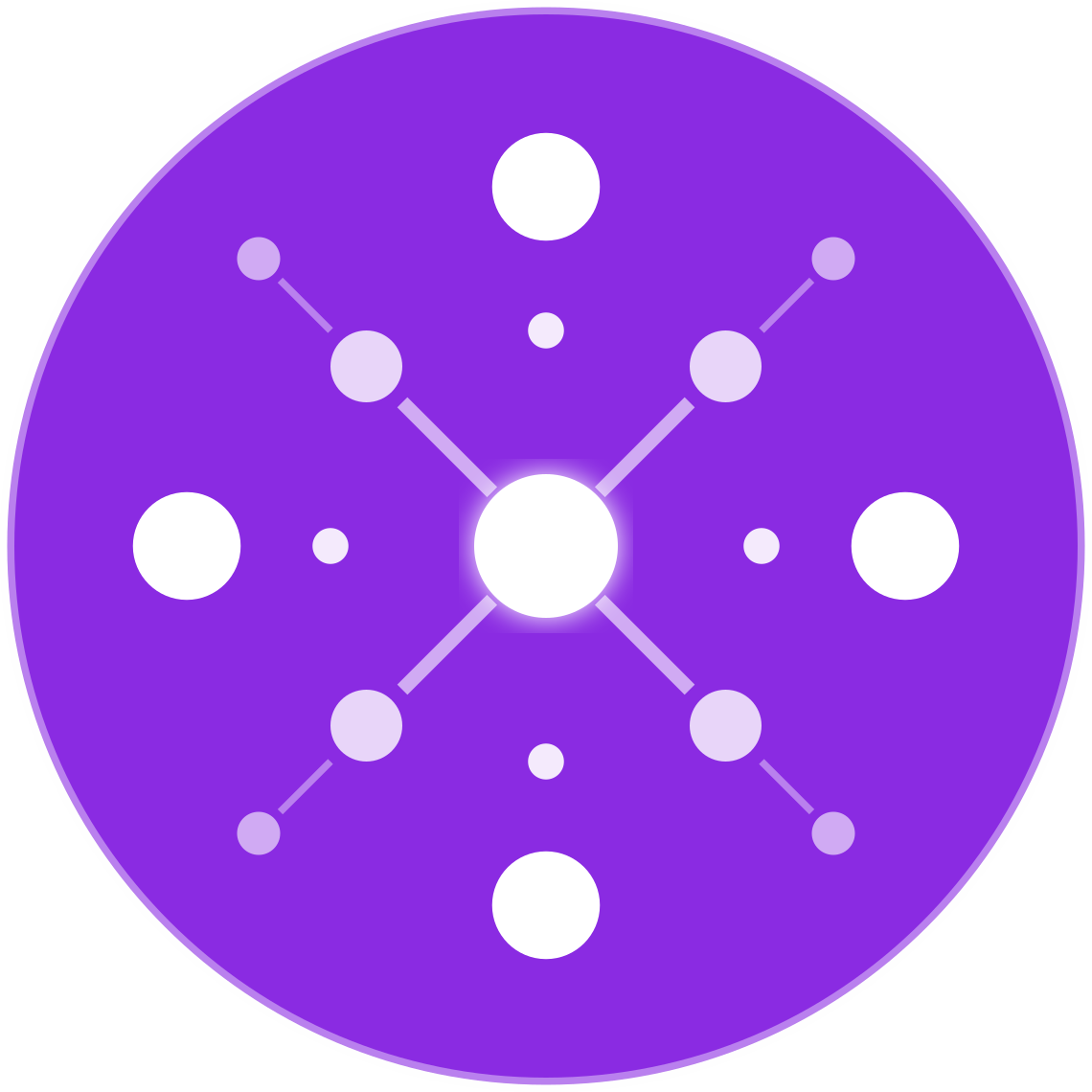How to Fix Common Google Merchant Center Disapprovals
Google Merchant Center (GMC) is essential for running Shopping Ads and listings across Google. But product disapprovals can derail your campaigns, block product visibility, and lower trust in your brand.
Understanding the most common disapprovals—and how to fix them quickly—helps multichannel ecommerce sellers maintain high visibility and performance.
Why Merchant Center Disapprovals Matter
Disapproved products:
- Don’t appear in Shopping results
- May cause your account to be suspended
- Lower your store’s impression share and performance score
- Waste ad spend on inactive listings
Fixing disapprovals promptly keeps your catalog active, compliant, and competitive.
1. Price Mismatch Between Feed and Landing Page
Disapproval Message: “Price on landing page does not match feed.”
✅ How to Fix:
- Ensure your feed price exactly matches what’s shown on the product page.
- Avoid dynamic pricing on-site unless your feed updates in real time.
- Use tools like EcomBiz.AI to auto-sync price and inventory feeds multiple times a day.
- Avoid strikethrough prices or JavaScript-modified pricing without structured data.
2. Unavailable Landing Page
Disapproval Message: “Product landing page is not accessible.”
✅ How to Fix:
- Ensure product pages load correctly and are not returning 404 errors.
- Check that pages are accessible in all regions where ads are served.
- Avoid blocking Googlebot in your
robots.txtfile. - Fix broken URLs in your feed and ensure SSL (HTTPS) is enabled and working.
3. Missing or Invalid GTIN
Disapproval Message: “Missing required attribute: gtin.”
✅ How to Fix:
- Add valid GTINs (Global Trade Item Numbers) for all products with manufacturer barcodes.
- Use the correct [gtin] field in your feed for each variant.
- For products without GTINs, use
identifier_exists = false(not always recommended for branded items). - Use GS1, Amazon, or supplier databases to retrieve GTINs for branded products.
4. Promotional Text in Titles or Images
Disapproval Message: “Promotional text detected in title or image.”
✅ How to Fix:
- Remove ALL promotional phrases like:
- “Free Shipping”
- “Best Price”
- “50% Off”
- Remove logos, watermarks, text overlays, or badges from images.
- Your product title should describe the product—not the deal.
5. Incorrect Availability or Stock Issues
Disapproval Message: “Product marked as in stock but is unavailable.”
✅ How to Fix:
- Regularly sync your [availability] field with your actual stock status.
- Use
in stock,out of stock, orpreorderonly. - Set up real-time inventory syncing across channels using automation platforms like EcomBiz.AI.
- Do not keep “in stock” status if the Add to Cart button is disabled on your site.
6. Policy Violation: Misrepresentation
Disapproval Message: “Account suspended due to policy violation: Misrepresentation of self or product.”
This is one of the most serious violations and can lead to account suspension.
✅ How to Fix:
- Ensure your site has the required pages:
- About Us
- Contact (with email, phone, and physical address)
- Shipping Policy
- Return Policy
- Terms and Conditions
- Display consistent business info (name, address, phone) across your site and Merchant Center.
- Avoid clickbait or misleading titles/images.
Tip: If suspended, request a manual review after updating your site.
7. Image Issues (Low Quality, Broken, or Invalid Format)
Disapproval Message: “Image cannot be crawled or is of poor quality.”
✅ How to Fix:
- Use images that are:
- At least 800×800 pixels
- On a white background
- Without text or promotional elements
- Ensure [image_link] URLs are working and point to accessible .jpg, .png, or .gif files.
- Use [additional_image_link] for lifestyle or secondary images.
8. Product Category or Attribute Issues
Disapproval Message: “Missing or invalid attribute: product_type or google_product_category.”
✅ How to Fix:
- Use Google’s product taxonomy to classify your products correctly (e.g., Apparel & Accessories > Jewelry > Bracelets).
- Don’t use custom categories unless mapped correctly.
- Use [product_type] for your internal categorization and [google_product_category] for Google’s structure.
9. Policy Violation: Restricted Products
Disapproval Message: “Product not allowed due to Google Shopping policies.”
Google prohibits:
- Counterfeit goods
- Tobacco, weapons, explosives
- Supplements with banned ingredients
- Adult content (depends on local laws)
✅ How to Fix:
- Remove disallowed products from the feed.
- Review Google’s Prohibited Content Policies and Restricted Content Policies.
- Mark adult products with [adult] =
yesif allowed.
10. Incorrect or Missing Shipping Information
Disapproval Message: “No shipping method defined.”
✅ How to Fix:
- Set up shipping settings in Google Merchant Center or submit [shipping] in your product feed.
- Ensure free shipping is clearly marked if offered.
- Match your feed and Merchant Center settings to avoid conflict.
Proactive Tips to Prevent Disapprovals
- Automate feed syncing daily (or more often)
- Use Google’s Feed Rules to clean and map attributes
- Regularly check the Diagnostics tab in GMC
- Use EcomBiz.AI to monitor and auto-correct listing issues across channels
Final Thoughts
Google Merchant Center disapprovals are frustrating—but they’re also fixable. With structured product data, consistent policies, and automated syncing, you can avoid disapprovals, maintain your visibility, and scale your Google Shopping strategy effectively.
Let EcomBiz.AI Handle Your Feed Compliance
EcomBiz.AI ensures:
- Real-time price and stock syncing
- AI-powered title and description formatting
- Feed monitoring for errors and disapprovals
👉 Join the Waitlist to automate compliance and eliminate manual fixes.