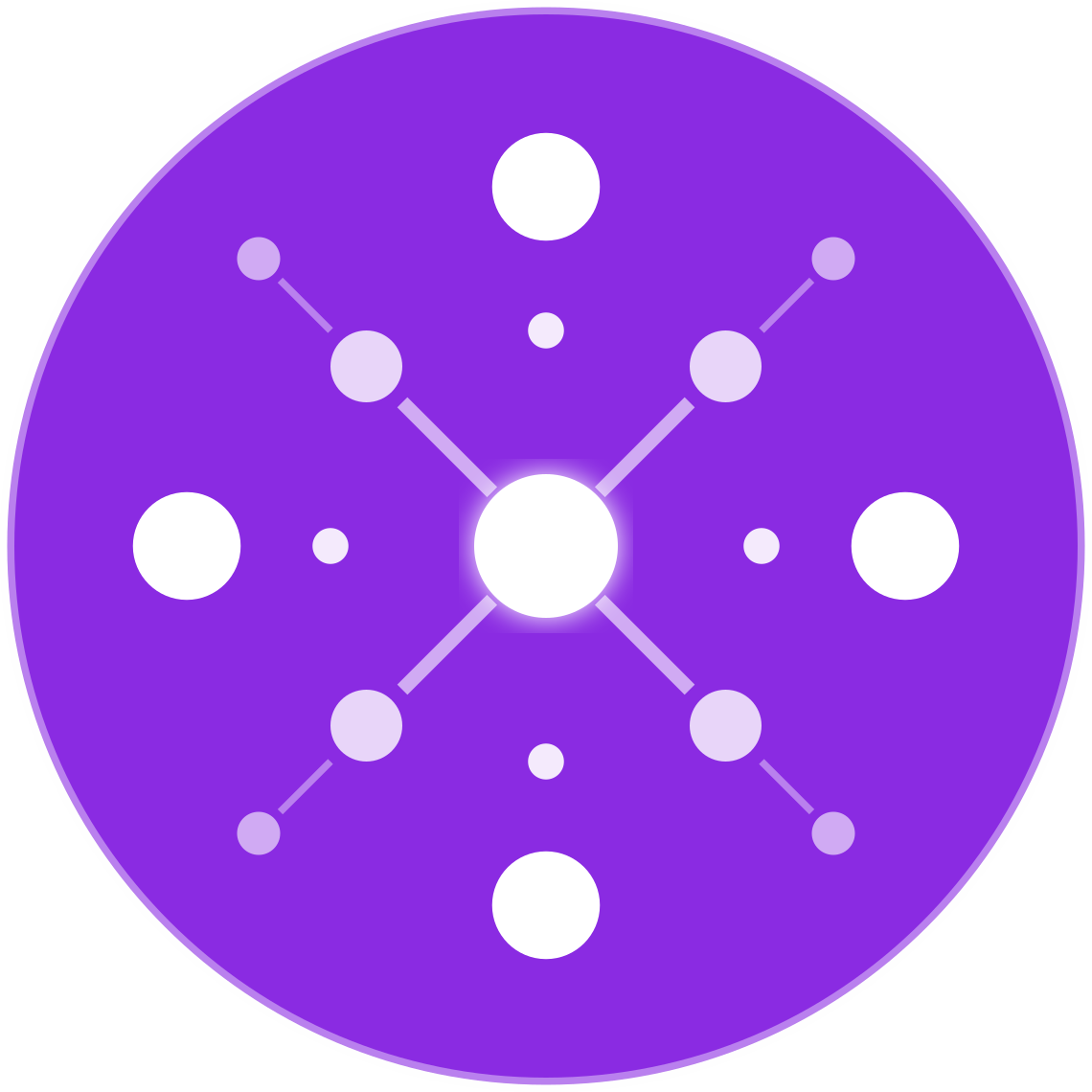How to Analyze and Act on Google Ads Data for Product Listings
🔹 Introduction
Running Google Ads for your ecommerce store — especially Product Listing Ads (PLAs) via Google Shopping — is only half the battle. The real advantage comes from knowing how to analyze your campaign data and take action to continuously improve performance.
This guide will show you exactly how to interpret your Google Ads data for product listings, identify what’s working (and what isn’t), and implement data-driven optimizations to maximize return on ad spend (ROAS), reduce wasted spend, and scale your top-performing SKUs.
🧠 Why Product-Level Data Analysis Matters
Google Shopping campaigns don’t use keywords — they rely on your product feed and bidding strategy to determine visibility. That’s why analyzing performance by product is crucial.
Benefits of analyzing product-level data:
- Identify top and underperforming SKUs
- Discover which products get clicks but don’t convert
- Adjust bids, feed data, or exclusions accordingly
- Align ad budget with inventory and profit margins
Most wasted ad spend in ecommerce comes from under-optimized products and misaligned feed content.
📊 Where to Find Product Listing Data in Google Ads
To analyze product performance:
- Go to Google Ads → Campaigns
- Select a Shopping or Performance Max campaign
- Click on the campaign → Go to “Product Groups” tab
- Click the segment icon and choose Item ID or Item Title
Now you can see:
- Impressions
- Clicks
- Click-through rate (CTR)
- Conversion rate (CVR)
- Cost per conversion
- ROAS
- Cost vs. product price or margin
🛠 Key Metrics to Watch
| Metric | Why It Matters | What to Do If It’s Low or High |
|---|---|---|
| CTR | Measures ad appeal (title/image relevance) | Optimize titles/images or test new product photos |
| Conversion Rate | Shows how well the product converts | Improve landing page or check checkout UX |
| ROAS | Indicates profitability | Scale high-ROAS SKUs; reduce spend on low-ROAS ones |
| Impressions | Reflects product visibility | Improve feed quality or adjust targeting/bid |
| Cost per Conversion | Helps compare against profit margin | Pause high-cost, low-margin items |
🔎 How to Identify Underperforming Products
Look for SKUs with:
- High spend but low or zero conversions
- High impressions but low CTR
- Good CTR but low conversion rate
- Decent performance but thin margins
Example Scenarios:
| Product A (High CTR, Low CVR) | Product B (Low CTR, High CVR) |
|---|---|
| May indicate product is attractive but landing page fails | May indicate low visibility, needs more impressions |
| Solution: Test new page layout, faster load time | Solution: Improve title/image to boost CTR |
🧪 Optimization Tactics Based on Data
✅ 1. Improve Product Titles & Descriptions
If CTR is low → optimize feed:
- Add relevant keywords to product titles
- Follow Google’s title format best practices:
"Brand + Product Type + Attributes + Size + Color"
Example:
“Nike Men’s Running Shoes – Size 10 – Black Mesh Cushion”
✅ 2. Pause or Exclude Poor-Performing SKUs
If a product has:
- High spend
- Low ROAS
- No sales over time
→ Consider excluding it from Shopping campaigns or adjusting the bid to $0.
✅ 3. Segment Product Groups Strategically
Instead of bidding on “All products”, break product groups by:
- Brand
- Product type
- Custom labels (e.g. high margin, seasonal, bestsellers)
This gives you more control over where budget flows and which SKUs get visibility.
✅ 4. Use Custom Labels for Smarter Bidding
Assign custom labels in your feed:
| Custom Label | Example Use Case |
|---|---|
high_margin | Bid higher due to greater profit |
seasonal_q4 | Prioritize during holiday season |
new_arrival | Increase exposure for new SKUs |
low_inventory | Reduce bids to prevent overselling |
Segment campaigns by custom labels for precise bid adjustments.
✅ 5. Monitor Landing Page Experience
Poor conversion rate? Check:
- Page load speed
- Mobile UX
- Image quality
- Add-to-cart flow
- Reviews and trust signals
Use Google’s PageSpeed Insights and heatmaps (like Hotjar) to troubleshoot.
📈 Advanced Reporting: Link Google Ads with GA4
- In Google Ads, go to Tools → Linked Accounts
- Link your GA4 property
- Enable ecommerce conversion imports
- View full-funnel insights like:
- Add to cart → Begin checkout → Purchase
- Bounce rate by product listing ad
- Revenue by traffic source
🔁 Continuous Product Performance Management
- Weekly: Review product group reports and adjust bids
- Monthly: Rotate creative, titles, and labels
- Quarterly: Prune unprofitable SKUs and scale winners
Use rules or scripts to automate:
- Exclusions for zero-converting products
- Bid increases for high-ROAS items
✅ Conclusion
Your product listings are only as effective as your ability to monitor and act on their performance data. With the right analysis and optimization routine, you can eliminate wasted spend, boost your ROAS, and ensure your best products get the attention they deserve.
In the data-driven world of ecommerce PPC, success is measured SKU by SKU — and your profit lies in the details.